The Create Raster Footprints tool creates footprints based on an image's extent. This tool can be used with any image type that is compatible with ArcGIS. The footprints are captured as polygon features and stored in a specified geodatabase or dataset. Each image type is given its own feature class.
When you are creating footprints, you have the ability to automatically search subdirectories for image files and capture the shape of a raster rather than its extent. The Recursive Search option searches for available images in any subdirectories present in the higher-level directory you choose. The Create Oriented Footprints option captures the shape of the rasters rather than the extents.
Once the footprints are created, they can be used to populate the Source feature class in an MGCP database.
- Start ArcCatalog.
- On the main menu, click Customize > Toolbars > Defense Mapping.
- On the Defense Mapping toolbar, click Defense Mapping > Create Raster Footprints.
The Create Raster Footprints dialog box appears.
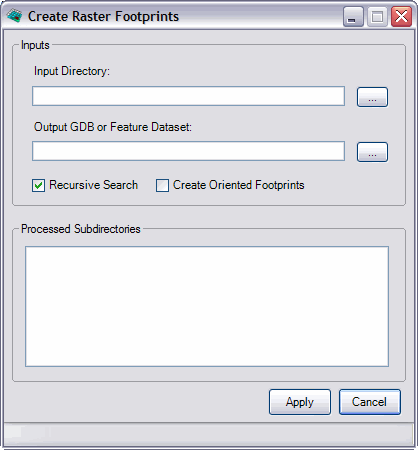
- Click the ellipsis (...) next to the Input Directory text box.
The Select a directory dialog box appears.
- Navigate to the directory that contains the images you want to export to polygons.
- Click Add.
- Click the ellipsis (...) next to the Output GDB or Feature Dataset text box.
The Select GDB or Feature Dataset dialog box appears.
- Navigate to the geodatabase or dataset in which you want to store the footprints.
- Click Add.
- To include images that may be stored in subdirectories, check the Recursive Search check box.
- To capture the exact shape of overlapping layers rather than the extent, check the Create Oriented Footprints check box.
- Click Apply.
The image extents are exported as polygons.