MGCP databases can be exported to shapefiles that meet this particular product specification. The shapefiles are based on the feature class subtypes and are named using the geometry type and the feature code. For example, the shapefile for the River subtype in the WatercrsL line feature class would be named "LBH140".
Similar to the GDB To Shape tool, the MGCP GDB2Shape tool allows you to export coded domain values using raw values or descriptions. This allows you to maintain the attribute integrity for the data after the export is complete. You can also export the feature classes so they are Unicode compliant.
- Start ArcMap.
- If necessary, load data in the map.
- On the main menu, click Customize > Toolbars > Defense Mapping.
- Click the MGCP GDB2Shape button
 on the Defense Mapping toolbar.
on the Defense Mapping toolbar.
The MGCP Geodatabase to Shape dialog box appears. Layers in the map that contain data are listed in the Layer Export list.
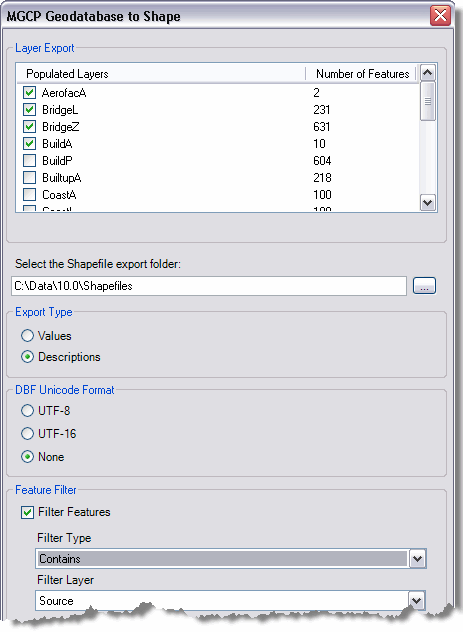
- Check the check boxes next to the layers you want to export as shapefiles in the Layer Export list.
- Click the ellipsis button (...) next to the Select the Shapefile export folder text box.
The Select shapefile output directory dialog box appears.
- Navigate to the directory where the generated shapefiles will be stored.
- Click Select.
The path for the directory you chose appears in the Select the Shapefile export folder text box.
The MGCP Geodatabase to Shape dialog box appears.
- Choose an option for exporting the domain values in the Export Type area.
- Values—Exports coded domain values as raw values
- Descriptions—Exports domain values using their descriptions
- To ensure that the shapefile values are unicode compliant, choose an option in the DBF Unicode Format area.
- UTF-8—The exported shapefile DBF tables are formatted with UTF-8 encoding.
- UTF-16—The exported shapefile DBF tables are formatted with UTF-16 encoding.
- None—The exported DBF tables are not formatted with any Unicode encoding.
- If you want to use a selected polygon feature as a filter for the shapefile creation process, do the following:
- Check the Filter Features check box.
- Click the Filter Type drop-down arrow and choose the type of filter you want to apply.
- Intersects—Only features that intersect the selected feature are exported to shapefiles. This is the default.
- Contains—Only features that are contained within the selected feature are exported to shapefiles.
- Click the Filter Layer drop-down arrow and choose the layer to use as the filter.
- Click OK.
The shapefiles are created in the specified directory, and the MGCP GDB To Shape Status window appears.
- Click OK to close the window.