The Single GNF Graphic element is required for Image City Map (ICM) map sheets that are distributed as hard copies. This element lists features in the ComplexOutline_A feature class, which are grouped according to their categories, then alphabetized. The Military Grid Reference System number is also provided so you can find the feature based on its location in the grid.
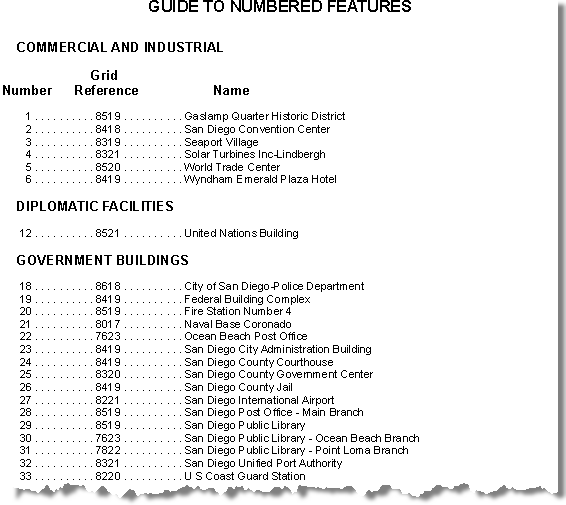
Once the element is added to the map layout, it may require customization so it complies with the ICM specification for your map scale. Consult the ICM specification for more information about required font sizes and other formatting.
- Start ArcMap.
- Verify that the map is in layout view.
- On the main menu, click Customize > Toolbars > Production Editing.
- On the main menu, click Customize > Toolbars > Defense Mapping.
- Click the Production Start Editing button
 on the Production Editing toolbar.
on the Production Editing toolbar.
- Choose the ComplexOutline_A feature class in the table of contents.
- On the Defense Mapping toolbar, click the Defense Mapping > ICM Tools > ICM Create Single GNF Graphic.
The ICM Create Single GNF Graphic message box appears once the information for the element has been compiled.
- Click OK.
The Single GNF Graphic element appears in the map layout.