The Streets Index Graphic is a required element for Image City Map (ICM) map sheets that are distributed as hard copies. It contains a list of all the features in the Road_L feature class and the Military Grid Reference System (MGRS) value that corresponds with the cell that contains the annotation. Each street on the map only appears once, because the MGRS value is derived from the location of the street's annotation.
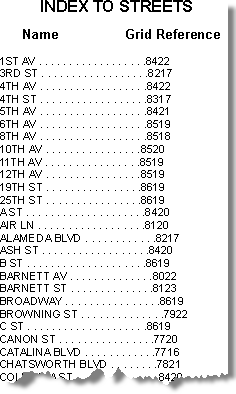
Once the element is added to the map layout, it may require customization so it complies with the ICM specification for your map scale. Consult the ICM specification for more information about required font sizes and other formatting.
- Start ArcMap.
- On the main menu, click Customize > Toolbars > Production Editing.
- On the main menu, click Customize > Toolbars > Defense Mapping.
- Click the Production Start Editing button
 on the Production Editing toolbar.
on the Production Editing toolbar.
- Choose the Road_L feature class in the table of contents.
- Verify that the map is in layout view.
- On the Defense Mapping toolbar, click Defense Mapping > ICM Tools > ICM Create Streets Index Graphic.
The ICM Create Streets Index Graphic message box appears once the information for the element has been compiled.
- Click OK.
The Streets Index Graphic element appears in the map layout.