Custom docking settings can be imported from XML files using the Import command on the Docking Manager dialog box. Once the docking setting has been imported, you can apply it to the current ArcMap session. For example, suppose a toolbar has been added to the Editing docking setting that is needed for your production workflow. You can import the new version of the Editing docking setting and overwrite the existing one.
- Start ArcMap.
- On the main menu, click Customize > Production Mapping > Toolbar Settings > Docking Manager.
The Docking Manager dialog box appears.
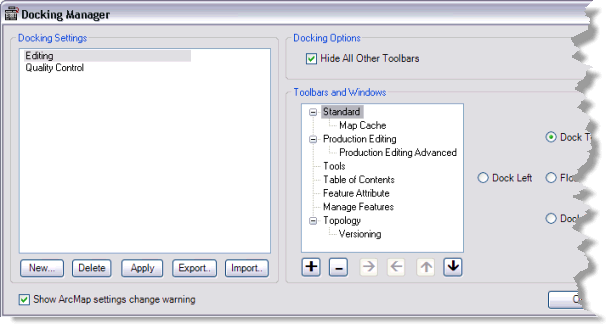
- Click Import.
The Open dialog box appears.
- Navigate to the directory that contains the docking setting to import.
- Choose the XML file that contains the docking setting.
- Click Open.
The Docking Manager dialog box appears.
- Do one of the following if you are prompted to overwrite a docking setting:
- Click Yes to overwrite the existing docking setting.
- Click No to cancel the import process.
- Click OK.