The Geometry Reporter tool allows you to interactively see geometry properties of the geometry created or selected. It reports area, perimeter, length, parts, and vertices for line and polygon features.
You can also convert the values to different units of measurement. Though the values are displayed in kilometers by default, you can also display the area, perimeter, and length values using the following units:
- Meters
- Decimeters
- Centimeters
- Millimeters
- Miles
- Nautical Miles
- Yards
- Feet
- Inches
- Start ArcMap.
- If necessary, load data in the map.
- On the main menu, click Customize > Toolbars > Defense Mapping.
- Click the Production Start Editing button
 on the Production Editing toolbar.
on the Production Editing toolbar.
- Select a polygon or polyline within your map display or create a new feature.
- Click the Geometry Reporter button
 on the Defense Mapping toolbar.
on the Defense Mapping toolbar.
The Geometry Reporter dialog box appears.
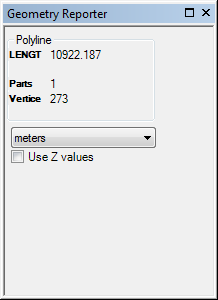
- You can click the drop-down arrow to convert the values from meters to other units of measurement.
- Click the Close button
 when you are finished viewing the feature's geometric properties.
when you are finished viewing the feature's geometric properties.