An SQL expression can be defined to query features across a database or across multiple databases if you are not in an edit session. The results of the query are displayed in the Advanced SQL Calculator Results window.
SQL expressions are built according to a standard syntax. For more information, see Building a query expression.
- Start ArcMap.
- Load data in the map if necessary.
-
Click the Advanced SQL Calculator button
 on the Nautical toolbar.
on the Nautical toolbar.
The Advanced SQL Calculator dialog box appears.
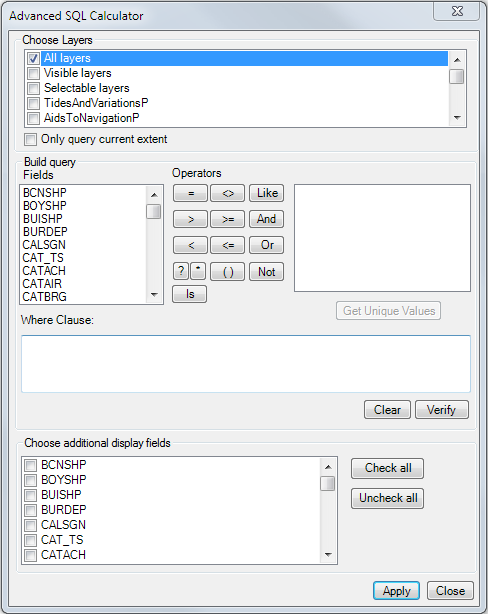
- From the Choose Layers list, choose the list of layers for which you want to run the query.
- If you only want to include features in the current extent, check the Only query current extent check box.
- In the Fields list, choose the field you want to use in the query.
- Click Get Unique Values if you want to display a list of values that exist in the database.
The unique values for the field appear.
- Construct an SQL query expression.
For more information, see Building a query expression.
- Click Verify to validate your query syntax.
- If you want to display any additional fields in the feature classes, check the check boxes next to their names in the Choose additional display fields list.
- Click Apply.
The query results appear in the Advanced SQL Calculator Results window.