The Generate Cartographic Limits geoprocessing model is used to hide features or sections of features so that other features can be displayed without overlap. For nautical charting purposes, this model can be used where certain features, like regulated areas, intersect and follow the coastline. This geoprocessing model generates an outline of the polygon feature class, like regulated areas or seabed areas, for easier editing of intersecting and overlapping features without affecting the polygon geometry or underlying data. The output is a line feature class created for cartographic purposes only.
- Start ArcMap.
- Open the product map document.
- On the main menu, click Customize > Toolbars > Nautical Cartography.
- On the Nautical Cartography toolbar, click Geoprocessing > Generate Cartographic Limits.
The Generate Cartographic Limits dialog box appears.
- For the Source Features parameter, select the polygon feature class that contains the features that intersect and you want to hide.
For example, select a polygon feature class that intersects the coastline, such as RegulatedAreasAndLimitsA.
- For the Erase Features parameter, select the feature class to be used as an eraser for the intersecting source.
For example, if you want the features that intersect the coastline to be hidden, select CoastlineL.
- Repeat step 6 to select additional feature classes.
- For the Input Production Features parameter, browse to the CartographicFeatures feature dataset and select the corresponding feature class.
For example, RegulatedA_L.
Your dialog box should be similar to the following:
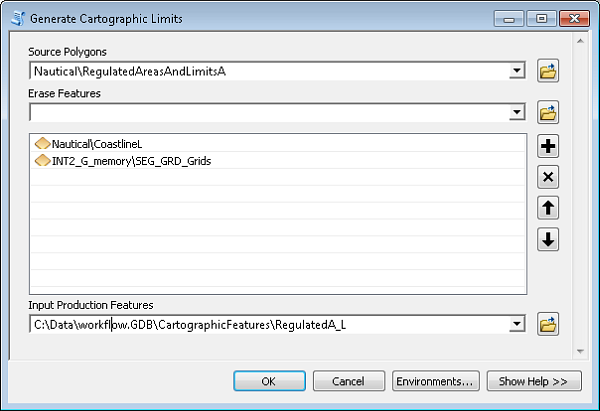
- Click OK.
- Repeat as necessary for all area limits.
This may include DangersA, IceFeaturesA, MilitaryFeaturesA, OffshoreInstallationsA, PortsAndServicesA, RegulatedAreasAndLimitsA, SeabedA, and TracksAndRoutesA.