You can dissolve features based on multiple fields to form one continuous feature; this will reduce the number of features in the database. If the same fields in different feature classes/subtypes are going to be used for the dissolve process, all of them can be set as dissolve fields across all those feature classes/subtypes in the Edit Shared Fields dialog box, instead of setting the fields on each feature class/subtype individually multiple times. The features must conform to the spatial requirements and have the exact value for the fields that are used in the dissolve process.
For example, you can dissolve linear and area depth areas in your database to form one continuous linear and area depth area feature in the DepthL and DepthA feature classes, respectively. You can dissolve linear depth areas that share at least one endpoint with the adjacent linear depth area and area depth areas that share a boundary or overlap. The depth areas need to have the exact value for the minimum value of depth range (DRVAL1), maximum value of depth range (DRVAL2), scale minimum (SCAMIN), source date (SORDAT), and source indication (SORIND).
- Start ArcMap.
- Load data in the map if necessary.
- On the main menu, click Customize > Toolbars > Production Editing.
- On the main menu, click Customize > Toolbars > Production Editing Advanced.
- If necessary, open the Product Library window by clicking Customize > Production > Product Library on the main menu.
- Right-click the data model version you want to use to dissolve features and click Manage Field Configurations.
The Field Configuration dialog box appears.
- Click Tables to Edit.
The Choose Data Model Version Tables to Edit dialog box appears with a list of feature classes and tables in the data model.
- Check the check box next to the feature classes that contain the features you want to dissolve.
In the example given, DepthL and DepthA are the feature classes.
- Click OK.
The Field Configuration dialog box appears with the selected feature classes in the Current Fields Configuration list.
- Expand the feature classes.
In the example given, you are using DepthL and DepthA.
- Right-click other subtypes you want to exclude from the dissolve process and click Exclude Subtype (Dissolve).
In the example given, you want to dissolve only linear depth areas, DEPARE_DepthArea; this means you want to exclude depth contours, DEPCNT_DepthContour from DepthL.
- If necessary, repeat step 11 to exclude other subtypes.
In the example given, you want to exclude DRGARE_DredgedArea, SWPARE_SweptArea, UNSARE_UnsurveyedArea from DepthA.
- Click the Display drop-down arrow and choose Dissolve.
- Click Edit Shared Fields.
The Edit Shared Fields dialog box appears.
Here, you can set the shared fields between multiple feature classes as dissolve fields with one click.
- In the Shared Fields list, right-click the field to be used for the dissolve process and click Dissolve Field.
In the example given, the fields are DRVAL1, DRVAL2, SCAMIN, SORIND, and SORDAT.
- If necessary, repeat step 15 and set other fields as dissolve fields.
- In the Choose Table(s) to Apply Shared Edits list, expand the feature classes.
In the example given, they are DepthL and DepthA.
- Check the check box for the subtype that the feature classes have in common in both feature classes.
In the example given, you would check the check box for DEPARE_DepthArea for both DepthL and DepthA.
- Click OK.
- Click OK on the Field Configuration dialog box.
- Click the Production Start Editing button
 on the Production Editing toolbar.
on the Production Editing toolbar.
- If necessary, select the features you want to merge or the feature or graphic you want to use as the point of reference for merging.
- Click the Production Dissolve button
 on the Production Editing Advanced toolbar.
on the Production Editing Advanced toolbar.
The Auto Select Features dialog box appears. The options available in the dialog box vary based on the map selection, if any. Unavailable options appear with the reason for unavailability in parentheses.
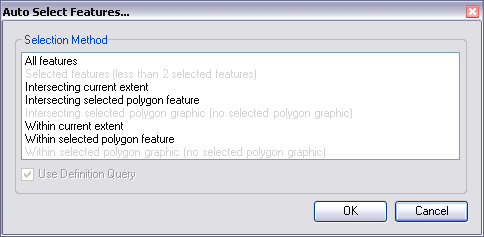
- Choose an option.
- All features—All features in the map are merged.
- Selected features—Selected features are merged.
- Intersecting current extent—Features that partially overlap the current extent are merged.
- Intersecting selected polygon feature—Features that partially overlap the selected polygon feature are merged.
- Intersecting selected polygon graphic—Features that partially overlap the selected polygon graphic are merged.
- Within current extent—Features completely contained in the current map extent are merged.
- Within selected polygon feature—Features completely contained in the selected polygon are merged.
- Within selected polygon graphic—Features completely contained in a polygon graphic that has been drawn on the map are merged.
- Click OK.
The features that have the same values in the dissolve fields and conform to the spatial requirements are dissolved in one continuous feature. In the example given, linear and area DEPARE_DepthArea features that have the same values in the fields DRVAL1, DRVAL2, SCAMIN, SORIND, and SORDAT, and conform to the spatial requirements are dissolved in one continuous linear and area feature, respectively.
- If you want to view the log file, click Yes, or click No to close the message.
If you want to use current extent do not make a selection.