Product areas of interest (AOIs) are an integral part of the definition of your ENC or paper chart products. They define the limits of each product and provide other information, like the product scale.
The PL AOI Loader tool does the following:
- Extracts M_COVR features from an ENC file
- Loads them into the product library database
- Populates required AOI fields so that the AOIs are ready to be used by the New Nautical Product wizard during the product creation process
The PL AOI Loader tool must be loaded from the Customize dialog box.
- Start ArcMap.
-
Add the PL AOI Loader tool to a toolbar.
- From the main menu, click Customize > Customize Mode.
- Click the Commands tab.
- Click the Nautical category.
- Drag the PL AOI Loader tool
 to a toolbar.
to a toolbar. - Click Close.
- Click the PL AOI Loader button.
The PL AOI Loader dialog box appears.
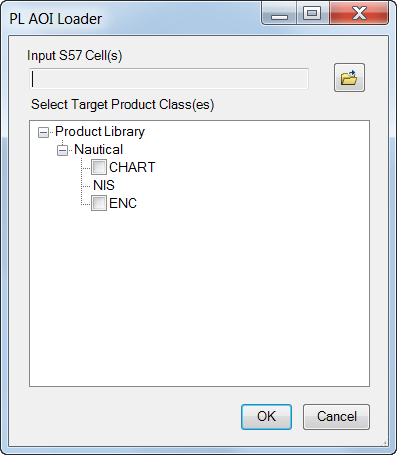
- Click the browse button next to Input S57 Cell(s).
The Open dialog box appears.
- Select at least one cell to load the M_COVR features into the product library as an AOI.
- Click Open.
- Choose which product class you want the AOI to be available for by checking the appropriate check box.
- Click OK.
- Click OK on the Process Complete dialog box.
The M_COVR features are loaded into the appropriate AOI feature class in the product library, and the UseData and Compilation Scale attributes are populated.