All INT2 grid XMLs are configured to use World Mercator as the primary coordinate system and WGS84 as the ancillary. However, if you want to use different datums and projections, you can use the Grids and Graticules Designer to change the primary and ancillary coordinate systems of any of the existing grid XMLs and save it as a new XML file. This can be done before or after creating grids.
- Start ArcMap if necessary.
- Open the product map document.
- On the Nautical Cartography toolbar, click Grids > Grids and Graticules Designer.
- Click the Open button
 at the top of the Grids and Graticules Designer window.
at the top of the Grids and Graticules Designer window.The Open dialog box appears.
- Navigate to the following location:
- For 32-bit Windows operating systems—<Installation location>\Program Files\ArcGIS\MaritimeCharting\Desktop10.3.1\Charting\Cartography\GridDefinitions
- For 64-bit Windows operating systems—<Installation location>\Program Files(x86)\ArcGIS\MaritimeCharting\Desktop10.3.1\Charting\Cartography\GridDefinitions
- Click the appropriate XML file to select it.
- Click Open.
The grid is loaded into the Grids and Graticules Designer window.
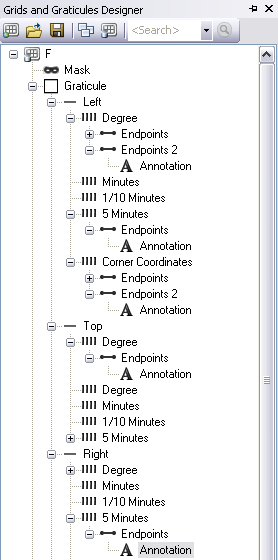
- Right-click the top component in the tree view and click Properties.
The Grid Properties window opens.
- From the Grid General tab, click the Properties button
 in the Primary Coordinate System area.
in the Primary Coordinate System area.The Spatial Reference Properties dialog box appears.
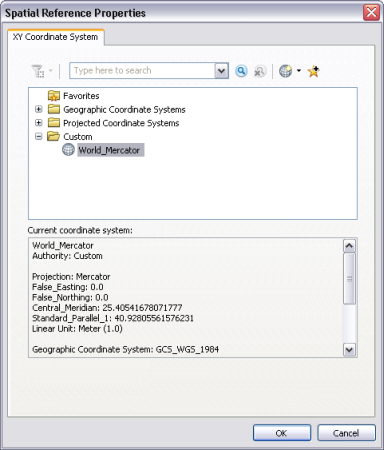
- Browse in the Projected Coordinate Systems folder and click the appropriate projected coordinate system.
- Click OK to close the Spatial Reference Properties dialog box.
Now that you have updated the primary coordinate system, you may need to update the Ancillary coordinate system if it does not support the chosen primary coordinate system.
- Click a component, such as Gridlines, that requires or uses an ancillary coordinate system.
Components properties appear in the Tick Properties dialog box.
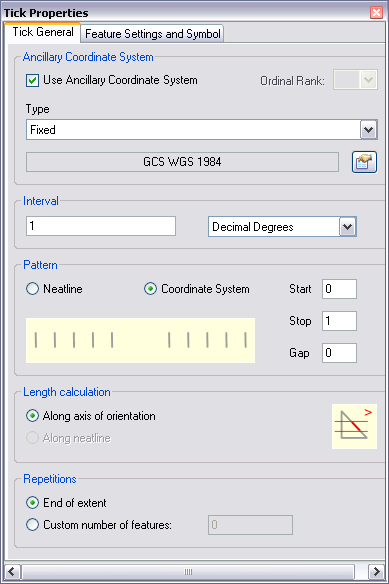
- In the properties window, click the Properties button
 in the Ancillary Coordinate System area.
in the Ancillary Coordinate System area.The Spatial Reference Properties dialog box appears.
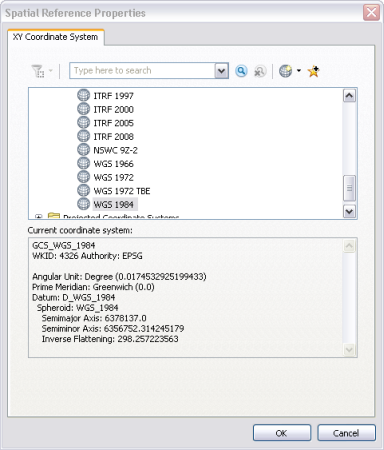
- Browse in the Geographic Coordinate Systems folder and click the appropriate ancillary coordinate system.
- Click OK to close the Spatial Reference Properties dialog box.
- Repeat steps 13 through 15 for every component that uses an ancillary coordinate system.
- Click the top component in the tree view.
- Click the Save As button
 at the top of the Grids and Graticules Designer window.
at the top of the Grids and Graticules Designer window.The Save as dialog box appears.
- Browse to an output location to save the file and rename the file appropriately.
- Click Save.
You now have a new grid XML that will generate grids with a primary and ancillary coordinate system of your choice.