The symbology that results from an automated process is a starting point for chart creation. Cartographers usually need to edit the resulting symbols and annotation to remove overprinting and improve the clarity and legibility of the chart. Edits made to representations do not affect the underlying geometry when using the Nautical symbology configured for paper chart products that are provided with ArcGIS for Maritime: Charting.
In the following example, the free representation editor can be used to enhance the appearance of overlaps and symbology overprints. Free representations allow individual properties of the representation rule to be overridden.
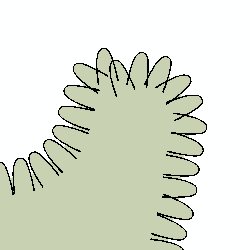
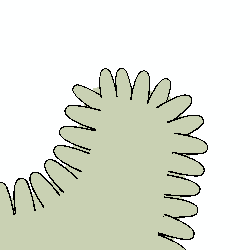
- Identify which polygons require cleaning up.
This is best done by creating a QC plot of the chart at scale.
- Start ArcMap.
- Open the product map document.
- On the main menu, click Customize > Toolbars > Production Editing.
- Click the Production Start Editing button
 on the Production Editing toolbar.
on the Production Editing toolbar.
- Click the Select tool
 on the Nautical Editing Cartography toolbar.
on the Nautical Editing Cartography toolbar.
- Select the line in the data frame.
- From the Nautical Editing Cartography toolbar, click Free Representation > Convert to Free Representation.
- Click Free Representation > Edit Free Representation.
The Free Representation Editor dialog box appears.
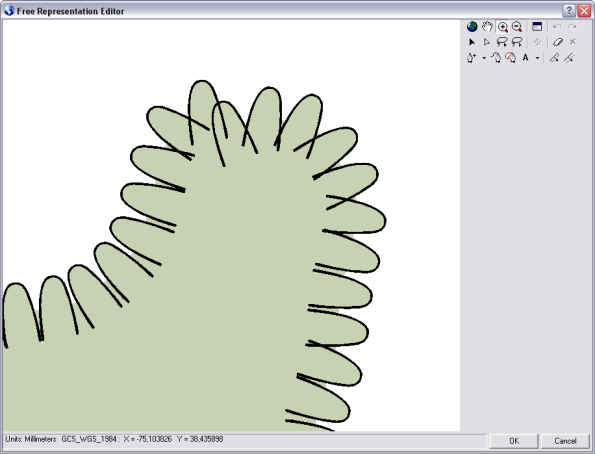
- Click the Select tool
 on the Nautical Editing Cartography toolbar.
on the Nautical Editing Cartography toolbar.
- Select the line, right-click, and click Convert Effect to Geometry.
- Right-click the marker symbol outline layer and click Explode Multi-part Geometry.
- Select individual markers.
- Rotate, move, resize, delete, or hide markers as necessary.
- Click the Save Edits button
 .
.
- Click the Stop Editing button
 on the Production Editing toolbar.
on the Production Editing toolbar.
The geodatabase becomes uneditable. If you have made edits, you will be prompted to save the changes if you want.