Available with Network Analyst license.
This topic describes how connectivity can be changed after a network dataset has been created.
- Open the Network Dataset Properties dialog box.
- Click the Connectivity tab to examine the connectivity of the network dataset.
- To modify the connectivity policy of a source, click in the Connectivity Policy column for the source and choose the connectivity policy from the list.
Edge source connectivity can be set to End Point or Any Vertex.
Junction sources can be set to Honor or Override the connectivity policy of edge sources.
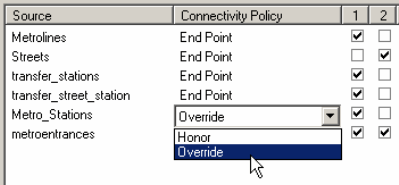
- To modify the number of connectivity groups for the network dataset, click the Group Columns arrows to increase or decrease the number.
- Check the box in the relevant connectivity group column to assign sources to a connectivity group.
- To model the connectivity of edge sources at the subtype level (if your feature class has subtypes), click Subtypes.
Learn more about creating subtypes for your feature class
- Check the subtypes you want to add.
The number in parentheses next to the subtype, for example, (3), signifies how many subtypes are in the feature class. Connectivity can be modified per subtype within the Connectivity Settings dialog box.

- Click OK.
The Connectivity Groups list now includes a separate entry for each subtype in the source.
Each subtype can now be assigned to a connectivity group, with a separate connectivity policy.
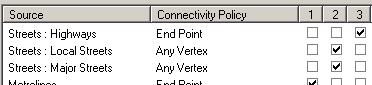
- Check the subtypes you want to add.
- Click OK to close the Network Dataset Properties dialog box.
- In the Catalog window, right-click the network dataset and click Build.
The network must be rebuilt to reestablish the connectivity, recalculate affected attributes, and update the network elements.