Available with Network Analyst license.
- Open the Network Dataset Properties dialog box.
- Click the Elevation tab to examine and modify elevation field connectivity.
- To change the field used to provide elevation data, click under the Field column and click the correct field from the drop-down list.
- Click OK to close the Network Dataset Properties dialog box.
- In the Catalog window, right-click the network dataset and click Build.
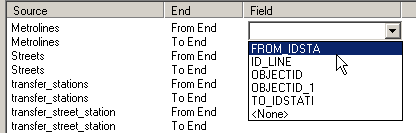
The network must be rebuilt to reestablish the connectivity, recalculate affected attributes, and update the network elements.