Available with Network Analyst license.
- Start ArcMap.
- Click the Catalog window button
 on the Standard toolbar.
on the Standard toolbar.
The dockable Catalog window opens.
- Using the Catalog window, navigate to the location of the network dataset and drag it into the map display or the table of contents.
The Adding Network Layer dialog box opens.
- Click Yes to add the network dataset and all its source feature classes to the map.
- Click the Editor Toolbar button
 on the Standard toolbar.
on the Standard toolbar.
- Click the Editor menu on the Editor toolbar and click Start Editing.
The Start Editing dialog box opens.
- If the Snapping toolbar is not displayed, on the Editor toolbar, click Editor > Snapping > Snapping Toolbar to display it.
- Turn on edge snapping by clicking the Edge Snapping button on the Snapping toolbar.
- Click the Edit tool
 on the Editor toolbar and double-click the feature you want to edit.
on the Editor toolbar and double-click the feature you want to edit.
The edit sketch will show the vertices of the turn feature's geometry.
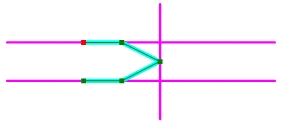
- Modify the sketch vertices to the new edge positions.
You can use the Edit tool
 to move a vertex to sit on top of a different line feature. You can right-click with the Edit tool to delete an existing vertex or add a new interior vertex.
to move a vertex to sit on top of a different line feature. You can right-click with the Edit tool to delete an existing vertex or add a new interior vertex.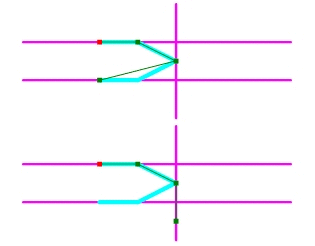
- Click an empty area in the map display or press F2 to finish modifying the feature.
The edge descriptor fields of the turn feature are updated based on the line features on which the edited turn feature now lies.
- On the Editor toolbar, click the Attributes button
 to show the Attribute Editor.
to show the Attribute Editor.
- Edit the attributes as needed.
This is where you might add a value to an additional field for restricting the turn or adding a cost for making the turn.
- When the edits to the turn feature class are completed, on the Editor toolbar, click Editor > Stop Editing.
- Click Yes to save the edits.
- If the Network Analyst toolbar is not already present, click Customize > Toolbars > Network Analyst.
The Network Analyst toolbar is added to ArcMap.
- On the Network Analyst toolbar, click the Build Network Dataset button
 .
.
Rebuilding incorporates the edits to the turn feature into the network dataset .