Available with Production Mapping license.
You can develop your own solutions, or install one or more of the Esri Mapping and Charting solutions, and add them to the product library. This provides you with a way to easily find the product you are working with in the Product Library tree view on the Product Library window. For example, if you install ArcGIS for Maritime: Charting, you could add Maritime Charting to your product library.
- Start ArcMap.
- Verify that you have specified a database to use as your product library.
- If necessary, open the Product Library window by clicking Customize > Production > Product Library on the main menu.
A tree view of the product library appears.

- If necessary, expand Product Library and Products.
- Right-click Products and click New Solution.
The New Solution dialog box appears.
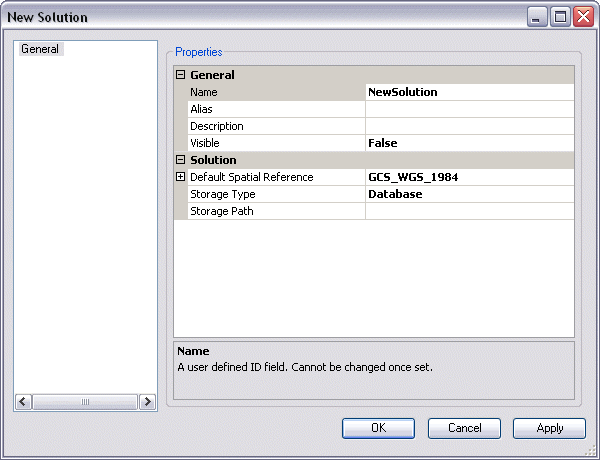
- Click the cell next to Name.
The name is limited to 230 characters. Special characters are not valid entries.
- Double-click the existing text and type a name for the solution in the text box.
- Click the cell next to Alias.
- Type the name you want displayed in the tree view for the solution.
- Click the cell next to Description.
- Type a description for the new solution in the text box.
- Click the cell next to Visible.
- Click the drop-down arrow and choose an option to indicate whether the solution is going to be visible in the Product Library tree view.
The default value is False.
- Click OK to close the New Solution dialog box.
The solution appears in the Product Library tree view.