Available with Production Mapping license.
Using the administrator's database connection, user accounts are created for anyone who is going to have access to the product library. To create a new user, the person must first be added as a product library user, then permissions can be assigned.
Initially, the user must be added to the geodatabase by the administrator. Each user is added using the first name, last name, and Windows user name.
- Start ArcMap.
- If necessary, open the Product Library window by clicking Customize > Production > Product Library on the main menu.
A tree view of the product library appears.

- If necessary, define the product library workspace.
- Right-click Product Library and click Configure > Users.
The User Editor dialog box appears.
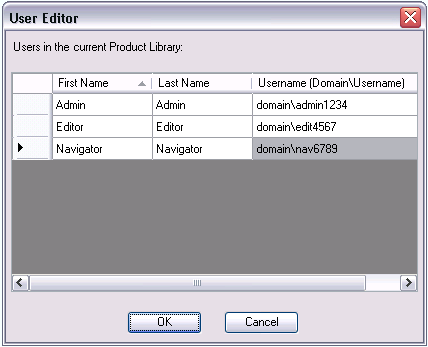
- Right-click anywhere in the Users in the current Product Library list and click New User.
A new row appears in the list.
- Type the user's first name in the First Name cell.
- Type the user's last name in the Last Name cell.
- Type the user's Windows login name in the Username (Domain\Username) cell.
- Repeat steps 5 through 8 for each user you need to add to the product library.
- Click OK.
If the user names are valid, the users are added to the product library.