Available with Production Mapping license.
The Create Cross-Reference tool is used to automatically create a cross-reference database based on the source and target database schemas you specify. The source workspace is what the cross-reference database is going to be based on and the primary point of comparison, while the target workspace is the destination for the data.
Once you choose the source and target, the cross-reference database is created, and the tables are populated based on the tables and fields that exist in the two schemas, as well as those they have in common. For instance, if you have the VMap 1 and VMap 2 data models, the source tables in the cross-reference database would contain all the feature classes and fields contained in VMap 1. The target tables would contain all the feature classes and fields in VMap 2, and the mapping tables would contain all the feature classes and tables that are common between the two as well as a list of all the common fields. Therefore, the cross-reference database does contain information about all the tables included in the source and target schemas, but only the common information is mapped within the mapping tables.
Mapping information for the source to the target can also be provided in a separate file as an Excel spreadsheet. This file can be created for instances where the Create Cross-Reference tool will not be able to automatically match feature classes and field names. It would be useful if, for example, source Road_L should be loaded into target RoadL, because the target does not contain Road_L.
The source for the cross-reference database can be a geodatabase, shapefile, or coverage. The target for the cross-reference database is typically a geodatabase but can be a shapefile or coverage as well.
- Start ArcCatalog.
- On the main menu, click Customize > Toolbars > Production Mapping.
- Click the Create Cross-Reference button
 on the Production Mapping toolbar.
on the Production Mapping toolbar.
The Create Cross-Reference dialog box appears.
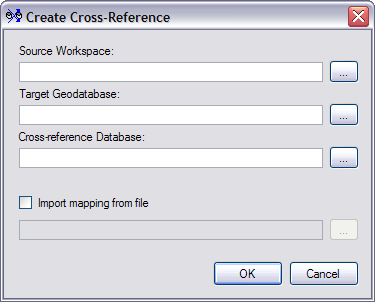
- Click the ellipsis (...) next to the Source Workspace text box.
The Select source workspace dialog box appears.
- Navigate to the workspace that contains the source schema.
- Click Select.
The Create Cross-Reference dialog box appears.
- Click the ellipsis (...) next to the Target Geodatabase text box.
The Select target geodatabase dialog box appears.
- Navigate to the geodatabase that contains the target schema.
- Click Select.
The Create Cross-Reference dialog box appears.
- Click the ellipsis (...) next to the Cross-reference Database text box.
The Select cross-reference database path dialog box appears.
- Navigate to the location where the cross-reference database will be saved.
- Type a name for the cross-reference database in the Name text box.
- Click Save.
The Create Cross-Reference dialog box appears.
- If you have an Excel mapping file for the source and target workspace, check the Import mapping from file check box.
- Click the ellipsis (...) next to the Import mapping from file text box.
The Select Excel file dialog box appears.
- Navigate to the Excel file that contains the mapping information for your source and target workspaces.
- Click Open.
The Create Cross-Reference dialog box appears.
A message appears once the cross-reference database is successfully created and populated.
- Click OK.
- Click Cancel on the Create Cross-Reference dialog box to close it.