Available with Production Mapping license.
After a docking setting has been created or modified, you can export it as an XML file using the Export command on the Docking Manager dialog box. This allows you to distribute the docking setting to other members of your organization. For example, if a docking setting is missing a toolbar that is commonly used in your production process, you can add the toolbar to the docking setting and export it to a location available to other members of your team or organization.
- Start ArcMap.
- On the main menu, click Customize > Production Mapping > Toolbar Settings > Docking Manager.
The Docking Manager dialog box appears.
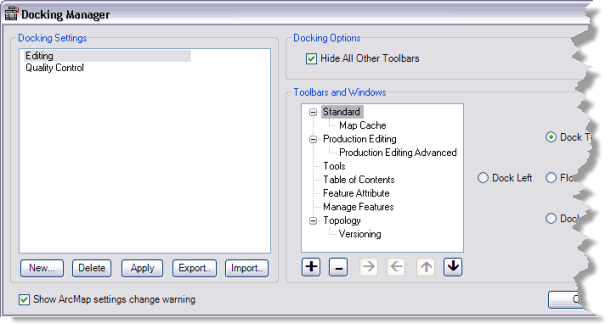
- Choose the docking setting to export in the Docking Settings list.
- Click Export.
The Save As dialog box appears.
- Navigate to the directory where the docking setting is going to be saved.
- Type a name for the file in the File name text box.
- Click Save.
The Docking Manager dialog box appears.
- Click OK.