Available with Production Mapping license.
The Populate Z For Selected Feature(s) tool can populate z-values using the value from an attribute on a feature class. For instance, if there is currently an attribute, such as ZV2, that contains the z-values for the features, you can use that attribute to populate the z-values for the selected features.
When the z-values are updated, all current values are overwritten by the attribute values.
- Start ArcMap.
- If necessary, load data in the map.
- On the main menu, click Customize > Toolbars > Production Editing.
- On the main menu, click Customize > Toolbars > Production Z Management.
- Click the Production Start Editing button
 on the Production Editing toolbar.
on the Production Editing toolbar.
- Select the features whose z-values you want to populate using the Edit tool
 on the Production Editing toolbar.
on the Production Editing toolbar.
- Click the Populate Z For Selected Feature(s) button
 on the Production Z Management toolbar.
on the Production Z Management toolbar.
The Z Populate dialog box appears.
- Choose the Populate Zs from attribute option.
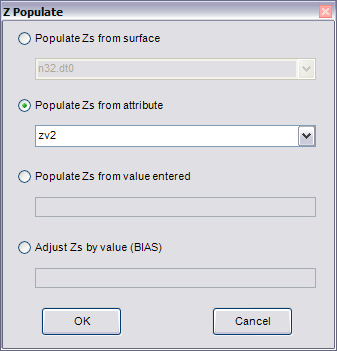
- Click the Populate Zs from attribute drop-down arrow and choose the attribute that contains the value you want to use as the z-value .
The drop-down list contains fields of type Long, Double, and Text.
- Click OK.
A message appears that indicates how many features were populated using the Populate Z for Selected Features tool.
- Click OK.