Available with Production Mapping license.
With the Populate Z For Selected Feature(s) tool, you can modify the z-values on existing features by adjusting them using a specified value. For example, if you indicate that the z-value should be adjusted by 10, the z-values on the vertices on the selected features are increased by a value of 10.
- Start ArcMap.
- If necessary, load data in the map.
- On the main menu, click Customize > Toolbars > Production Editing.
- On the main menu, click Customize > Toolbars > Production Z Management.
- Click the Production Start Editing button
 on the Production Editing toolbar.
on the Production Editing toolbar.
- Select the features whose z-values you want to populate using the Edit tool
 on the Production Editing toolbar.
on the Production Editing toolbar.
- Click the Populate Z For Selected Feature(s) button
 on the Production Z Management toolbar.
on the Production Z Management toolbar.
The Z Populate dialog box appears.
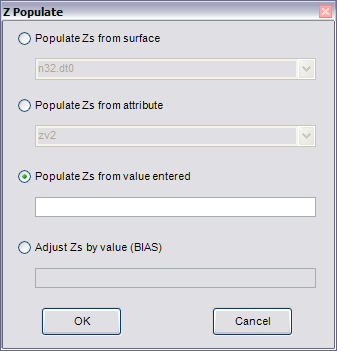
- Choose the Adjust Zs by value (BIAS) option.
- Type a value in the Adjust Zs by value (BIAS) text box.
- Click OK.
A message appears that indicates how many features were populated using the Populate Z for Selected Features tool.
- Click OK.
A message box appears that indicates how many features were populated using the Populate Z For Selected Feature(s) tool.
- Click OK.