The CAD files in DGN and DWG format are frequently used to store drawings of engineering projects. A single DGN or DWG file can encompass line, point, polygon, and annotation layers. You can add DGN or DWG data in Roadway Characteristics Editor using the following steps.
- Browse to the Roadway Characteristics Editor application.
- On the Map tab, in the Contents group, click Add Data.The DGN and DWG options appear.
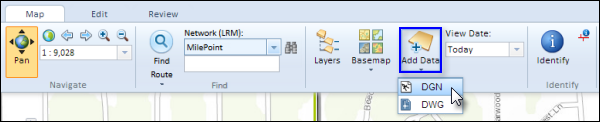
- Choose an option for adding a file.
- Click DGN to add a DGN file to the map.
- Click DWG to add a DWG file to the map.
- Click Next.
- Browse to the folder containing DGN or DWG data and select one DGN or DWG file and one PRJ file with the same name.
- Click Open.
The DGN or DWG data is added to the map.