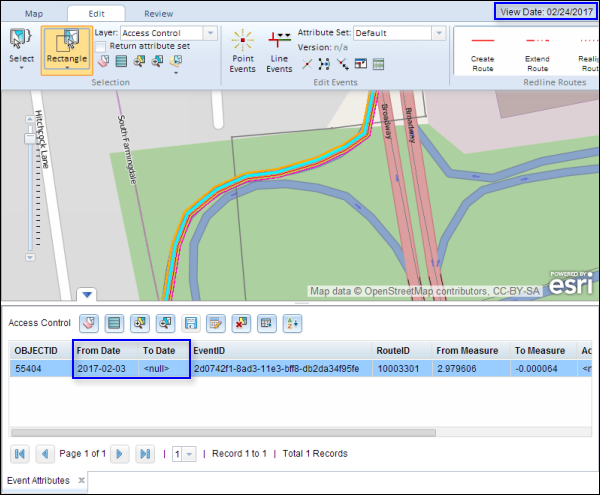The Roadway Characteristics Editor supports changing the time view of the map for editing and selecting event data. This capability makes it possible to add and edit events on historical and future versions of LRS routes, using the geometries and measures of those routes for the time period being analyzed. It also makes it possible to visualize those time views of routes and associated events, intersections, and calibration points on the map.
Use the View Date drop-down menu on the mapping toolbar to select a temporal view date (TVD) in which to view and edit events. Temporality is supported for all internal Roads and Highways events, network layers, intersections, and calibration points. To learn more about temporality in Esri Roads and Highways, see Time-aware LRS.
- Open the Roadway Characteristics Editor application.
- On the Map tab, go to the Contents group.

- Click the View Date drop-down arrow for . This will open a calendar widget from which a temporal view date can be selected.
By default, the View Date is set to Today, which is the current date as defined by system time.
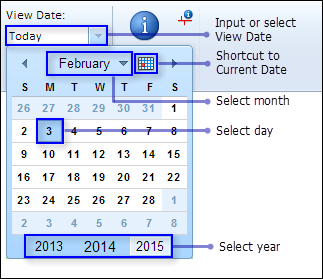
- Select a view date from the calendar widget.
The Roadway Characteristics Editor will refresh to display events and layers relative to the selected view date.
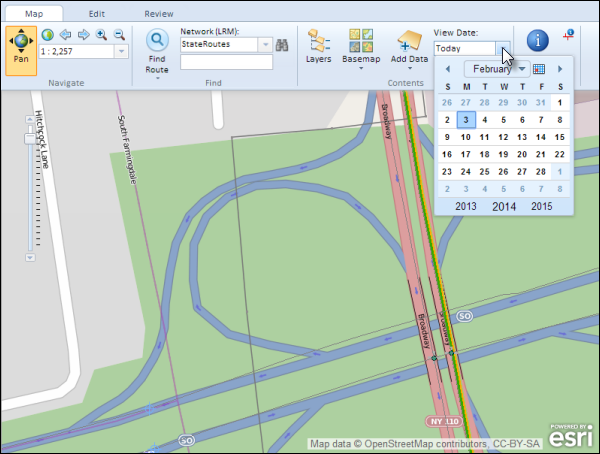
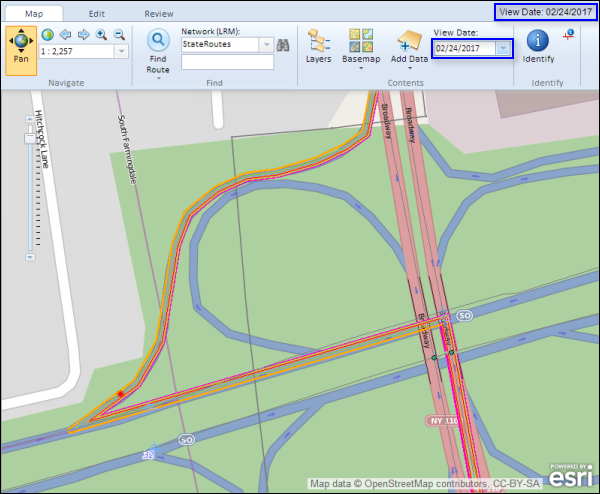
The selected view date in the example above shows future routes and events that do not exist in the current view date. You can add events, edit event records, and query for events relative to the selected time view. Time-specific edits are not supported in the Roadway Characteristics Editor. By default, selected view dates and temporal edits are set to 12:00:00 AM.