You can use Portal for ArcGIS and ArcGIS Online with Roadway Reporter to save report configurations or to configure security for the application. Use the following steps to register the application:
- Log in to your Portal for ArcGIS or ArcGIS Online account.
- Click My Content.
- Click Add item.
- Choose An Application.
The Application dialog box appears.
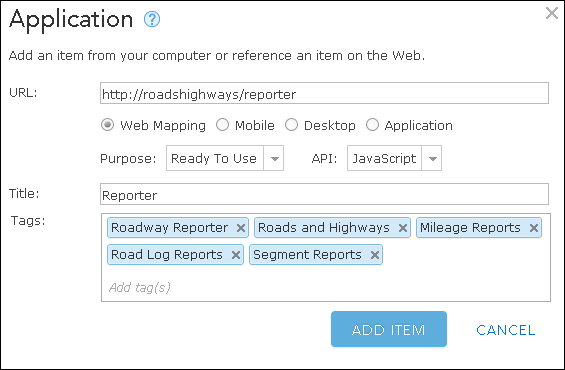
Registering the Roadway Reporter application - Enter the URL of the application.
For example, http://<myServer>/RoadwayReporter
- Choose Web Mapping as the type of item.
- Choose Ready to Use as the purpose of the app.
- Choose JavaScript as the API.
- Provide a title.
- Enter tags in the form of words or short phrases that describe your item.
- Click Add Item.
- Go back to the My Content dialog box.
- Click on the item you just added from the list of items.
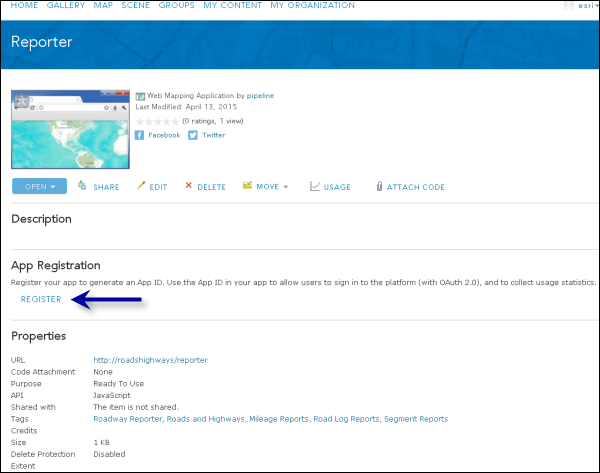
- Register Roadway Reporter with your portal by clicking Register in the App Registration section.
- Choose Browser as the app type.
- Specify the Redirect URI, which should be the server hosting your Roadway Reporter web application.
For example, http://<myServer>[:port]
- Click Add.
- Click Register.
Once you have registered your app, you will be provided with an app ID.
- Copy the ID that was provided.
- Open the Roadway Reporter configuration file (config.json) within the RoadwayReporter web folder.
This folder may be located at <Installation location>\Server\Web\RoadwayReporter.
- Browse to the appID section and paste the app ID provided in step 14.
- Publish and configure the map service and the Generate Report geoprocessing service.