The redline is a markup feature in the geodatabase that stores information about the proposed changes in the linear referencing system (LRS). Roadway characteristic editors can propose changes to the LRS through the Redline widget using redline routes. LRS editors can then apply the redline as an official change to the LRS using Roads and Highways for Desktop. The Redline Routes widget can be used to create, edit, and attach files to the redline routes. You can preconfigure redline activity types such as create route, extend route, realign route, realign concurrent route, calibrate route, retire route, reassign route, and so on.
For more information on redline routes, see:
To enable web redlining of routes using the Roadway Characteristics Editor (RCE), you should author a web map using ArcMap and include a redline feature class. You can achieve this in one of the following ways:
- Include the redline layer in the same map service along with your routes and event layers.
- Create a separate map service for the redline.
For detailed instructions on authoring a web map and configuring RCE, see:
Items to confirm before you start
Before you deploy redline routes capability in RCE, check that the following are true:
- Feature access and linear referencing capabilities are enabled
- The redline feature class has the m- and z-values disabled
- Symbology is defined for the Activity Type field
Enabling feature access and linear referencing capabilities
- If you're including the redline layer in the same map service as your network and event layers, make sure to enable the Feature Access and Linear Referencing capabilities when publishing the map service using ArcGIS for Server.
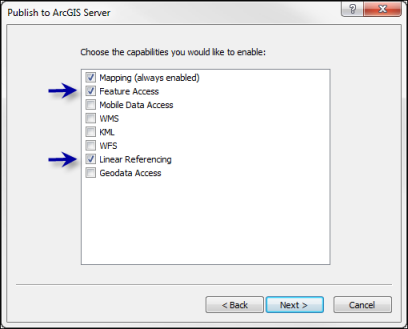
- If you're publishing the redline layer separately, make sure to enable only the Feature Access capability when publishing the map service using ArcGIS for Server.
Disabling m- and z-values for the redline feature class
The redline feature class should have the capability to store disabled m- and z-values. To validate this, perform the following steps:
- Start ArcCatalog.
- Navigate to the redline feature class in your database.
- Right-click the redline feature class and click Properties.
- Click the General tab.
- Confirm that both check boxes in the Geometry Properties area are unchecked.
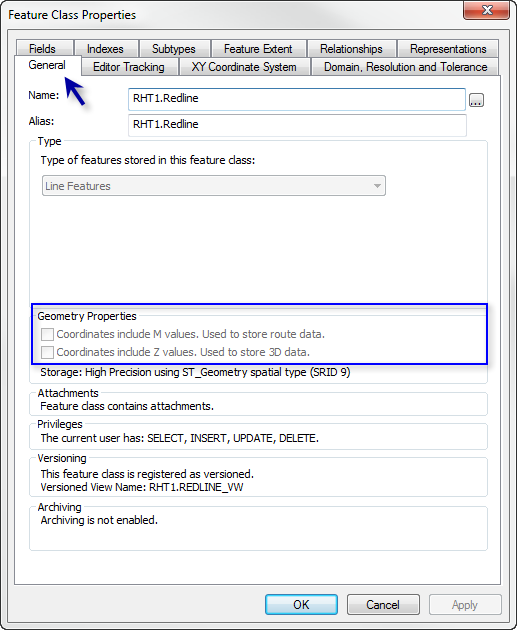
Defining symbology for the Activity Type field
The symbology for the redline feature class's activity types should be set up.
- Open the .mxd file that contains the redline layer.
- Right-click the redline layer in the table of contents and click Properties.
- Click the Symbology tab.
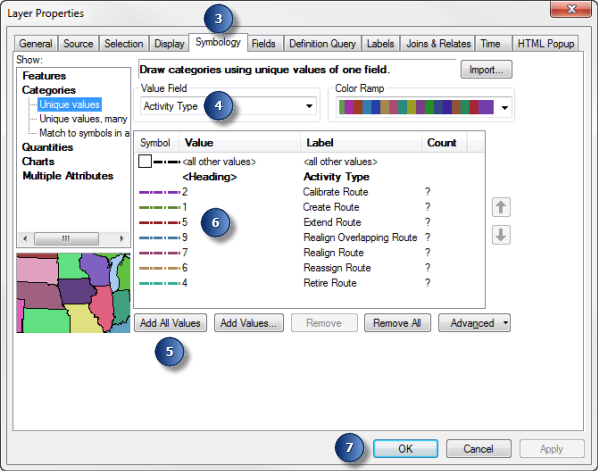
- Choose Activity Type in the Value Field list.
- Click Add All Values.
- Choose line symbology for various redline activity types.
- Click OK.
Deploying redline routes
Use the following steps to deploy redline routes for RCE.
Configuring redline activity types
You can configure redline activities by using the following steps:
- Start ArcMap.
- Display the Catalog window, and browse to the redline feature class in your database.
- Right-click the redline feature class and click Properties.
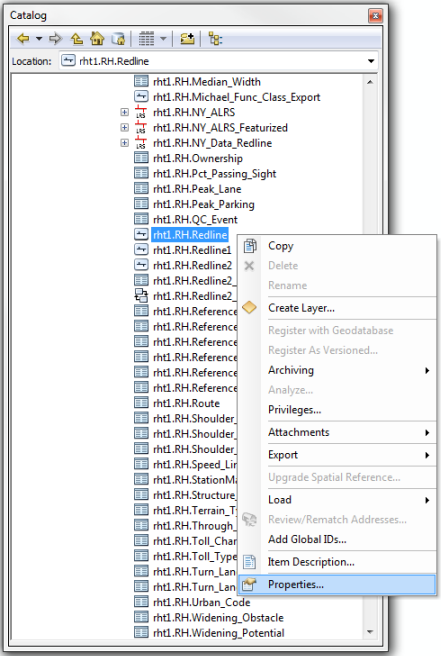
- Click the Subtypes tab.
- Click Domains.
- In the Workspace Domains dialog box, click the dActivityType domain name.
You'll see preconfigured activity types in the form of coded domains for redlines in the Coded Values section. You can edit the activity types in this section.
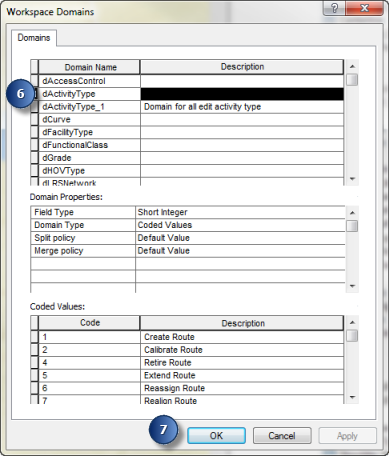
- Click Apply and click OK to close the Workspace Domains dialog box to save the edits.
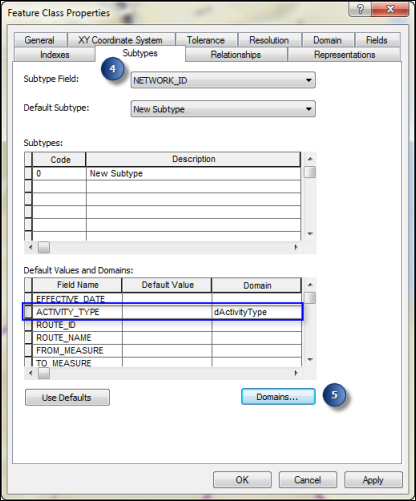
Enabling redline attachments
You can enable redlines to contain attachments using the following steps:
- Start ArcMap.
- Open the Catalog window, and browse to the redline feature class in your database.
- Right-click the redline feature class and click Attachments > Create Attachments.
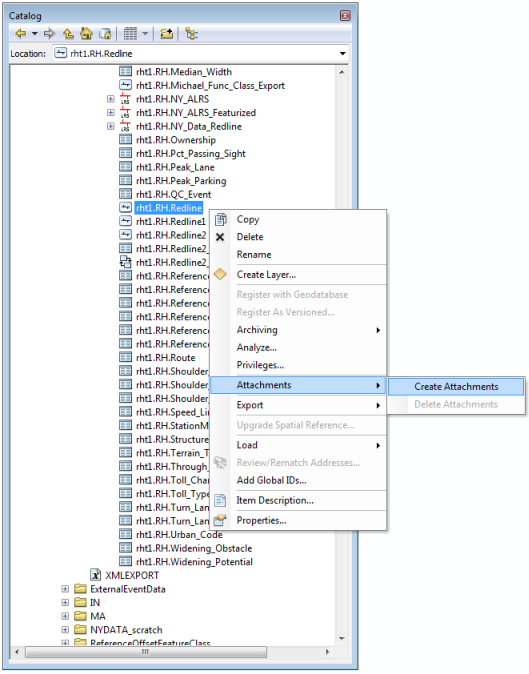
Attachments will be enabled for redlines.