The calibration points used by Roads and Highways to calibrate routes are a simple feature class. ArcGIS editing tools can be used to edit and modify them in conjunction with the Roads and Highways extension to calibrate routes, or time-saving tools provided by the Roads And Highways Editing toolbar can be used to modify calibration points. Both methods are discussed below.
Moving calibration points using ArcMap editing tools
Routes can also be calibrated by moving calibration points from one location to another along a route.
- Select a calibration point using the Edit tool
 on the Editor toolbar.
on the Editor toolbar. - Drag the point along the route to a new location.
- Verify the route ID, network ID, and measure attributes.
- Click the Apply Updates button
 .
.The route is recalibrated by regenerating its shape based on the updated calibration points and its measures, and event data is updated based on the event layers' Calibrate Route rules.
Modifying calibration point measure values and temporality using the Roads And Highways Editing toolbar
Existing calibration points can have the start date, retire date, and measure updated using the Edit Calibration Point tool  on the Roads And Highways Editing toolbar. This tool also allows downstream recalibration to be applied to a route where a calibration point is edited.
on the Roads And Highways Editing toolbar. This tool also allows downstream recalibration to be applied to a route where a calibration point is edited.
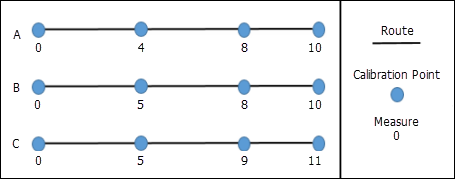
Step A—The calibration points and route calibration before editing a calibration point.
Step B—Edit the calibration point with a measure of 4 and change the measure to 5.
Step C—Update calibration based on the edited calibration point using the Apply Updates tool.
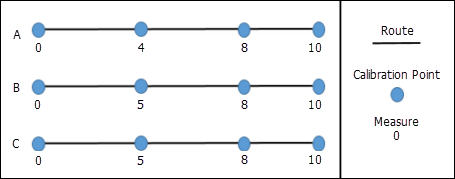
Step A—The calibration points and route calibration before editing a calibration point.
Step B—Edit the calibration point with a measure of 4 and change the measure to 5.
Step C—Update calibration based on the edited calibration point using the Apply Updates tool.
- Set the target LRS Network layer on the Roads And Highways Editing toolbar.
- Click the Edit Calibration Points button
 on the Roads And Highways Editing toolbar.
on the Roads And Highways Editing toolbar. - Select an existing calibration point on the map.
The Edit Calibration Point dialog box appears with attributes for the selected calibration point populated.
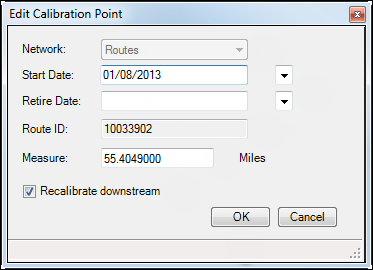
- You can change the Start Date and Retire Date depending on when this calibration is active.
- You can change the Measure to the calibration for this calibration point.
- Choose whether you want to recalibrate the route downstream using the Recalibrate downstream check box.
- Checking the box apply recalibration to downstream calibration points along the route. For example, existing calibration at the location where the calibration point is being added is 5, and the next downstream calibration point at the end of the route has a measure of 10. If the measure in step 7 was changed to 6 and Recalibrate downstream is checked, the downstream calibration point would have 1 added to the measure and change to 11.
- Leaving the box unchecked will result in no recalibration for the next downstream calibration point along the route. Using the example above, changing the measure from 5 to 6 but not checking the Recalibrate downstream check box would result in the downstream calibration point maintaining a measure of 10.
- Click OK.
The Edit Calibration Point dialog box closes and the calibration point appears on the map at the location selected in step 3.
- If more calibration points are ready to be edited, repeat steps 1 through 7 to edit them.
- Once all calibration points have been edited, click the Apply Updates button
 on the Roads And Highways Editing toolbar.
on the Roads And Highways Editing toolbar.Calibration is updated (including downstream recalibration if chosen) and event behaviors are applied for routes with calibration points edited.
Modifying calibration point measure values using ArcMap editing tools
Another way to recalibrate a route is to change the measure value of an existing calibration point.
- Click the Edit Calibration Points
 button on the Roads And Highways Editing toolbar.
button on the Roads And Highways Editing toolbar. - Select an existing calibration point on the map.
The Edit Calibration Point dialog box appears with attributes for the selected calibration point populated.
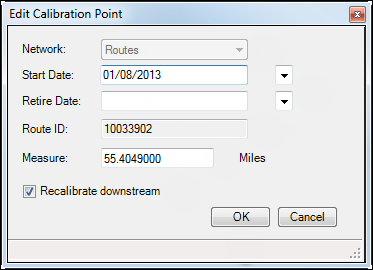
- Edit the measure value.
- Click the Apply Updates button
 from the Roads And Highways Editing toolbar.
from the Roads And Highways Editing toolbar.The route is recalibrated by regenerating its shape based on the updated calibration points and its measures, and event data is updated based on the event layers' Calibrate Route rules.