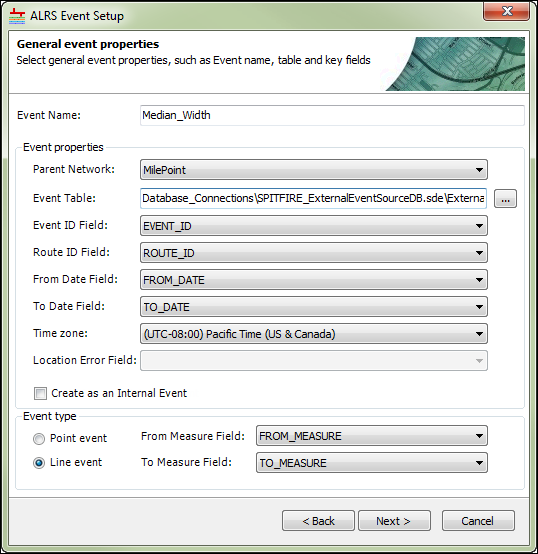Esri Roads and Highways allows you to connect to and register your event data even if it is stored and maintained outside of the geodatabase with your ALRS. This is important because most highway event data is traditionally considered to be nonspatial tabular data. Linear referencing systems (LRS) spatially enable tabular data by giving it shape and geospatial locations, but the systems that house the data may not have any spatial concept. The advanced linear referencing system (ALRS) allows you to set up read-only connections to your event data or to register external event data as an internal event. This allows you to not only visualize your data in a different way, but also to spatially integrate your business data with other enterprise data.
The process of connecting to external RDBMS systems (nonspatial databases) is a connection to your database server using the Database Servers node in the Catalog tree in ArcGIS for Desktop. See Setting up a connection to SQL Server and Setting up a connection to Oracle for more information on establishing a database connection.
Roads and Highways is flexible in the types of data to which it allows you to connect; however, there are still some conventions you must follow to create external event layers that are not internally registered:
- Must have an Event ID and Route ID
- Event IDs in external business tables can be either integer or text.
- Globally unique identifiers (GUID) are converted to text.
- Oracle integer fields are defined as a numeric field with precision but not scale, for example, Numeric(38).
- May have a date/time field
- If date/time is not used, full temporal viewing of event data is not supported.
- May use a single effective date, but both from and to dates are recommended.
- In SQL Server, you must use the Datetime data type. Datetime2 is not supported.
- Must have one or more fields with measures
If you will register your external event data as an internal event, your event data must have the following:
- Event ID
- Route ID
- From Date
- To Date
- One or more fields with measures
For more information about internal events, see Event types.
- Start ArcMap and open the Catalog window.
- Expand the ALRS that contains the LRS Network for which you want to add event layers, right-click the LRS Network, and click New > LRS Event.
The ALRS Event Setup wizard appears.
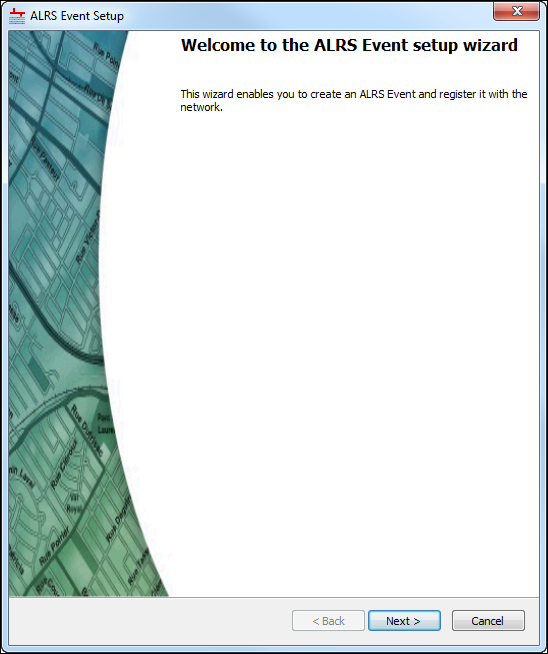
- Click Next.
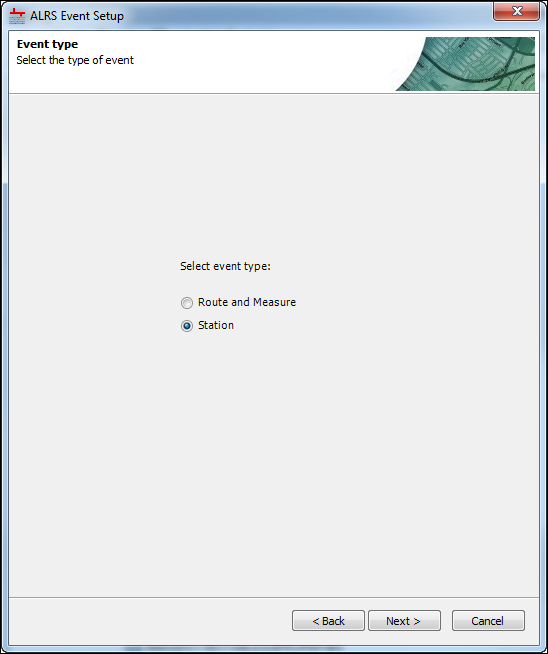
- Select the Event type to register.
- Click Next.
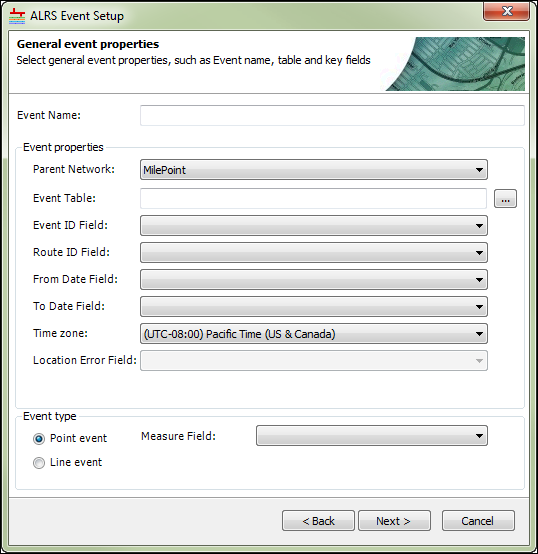
- Click the browse button next to the Event Table text box.
The Browse Data dialog box appears.
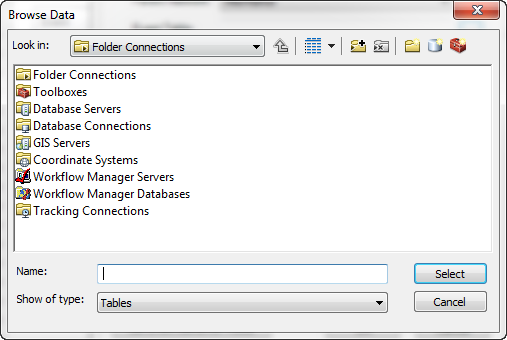
- Browse to the location of the connection file (.sde) used to connect to the external event table. Double-click the connection file to open the connection. If you do not have a connection file (.sde), follow the instructions in Database connections in ArcGIS for Desktop.
The Browse Data dialog box appears with the Oracle connection file included.
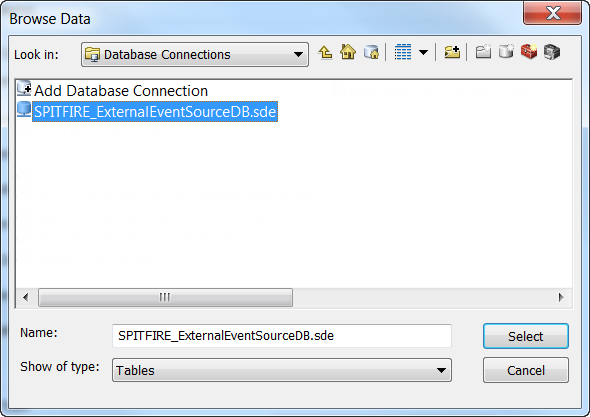
- Select the event table to use as a source for registering the external event layer and click Select.
The Browse Data dialog box shows the available external business tables.
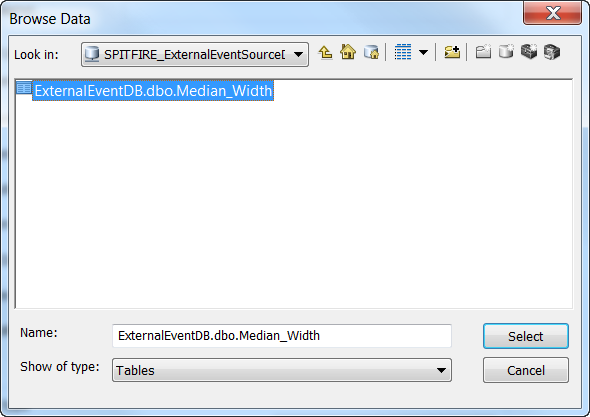
The General event properties panel of the ALRS Event Setup wizard appears with relevant inputs populated from the business table.
- Verify and update the rest of the information on the General event properties dialog box, as needed.
- Type the name of the event in the Event Name text box.
- Click the Event ID Field drop-down arrow and choose a value.
- Click the Route ID Field drop-down arrow and choose a value.
- Click the From Date Field drop-down arrow and choose a value.
- Click the To Date Field drop-down arrow and choose a value.
- Click the Time zone drop-down arrow and choose a value.
- If your event will be registered as internal, check the Create as an Internal Event check box. If your event will not be registered internally, leave the check box unchecked.
- Set the event type by choosing either the Point event or Line event option.
By default, the Event ID Field value is used as the primary key when the From Date Field and To Date Field values are not defined.
If the From Date Field and To Date Field values are defined, the primary key uses a combination of the Event ID Field, From Date Field, and To Date Field values.
If the external table supports the Roads and Highways temporality model at the time the event is created, specify the From Date Field and To Date Field values.
If the From Date Field and To Date Field values are not provided, Roads and Highways assumes that the external table does not support temporality and expects only one entry per event. In this scenario, the Event ID column is treated as unique.
Ensure the values in the FromDate and ToDate columns are not conflicting.
Regardless of whether external event tables support temporality, the staging table will always contain FromDate and ToDate columns.
- Click the From Measure Field and To Measure Field drop-down arrows to set the From Measure and To Measure fields.
- Click Next.
- Complete the rest of the ALRS Event Setup wizard, as appropriate, based on the event type selected.