Available with Spatial Analyst license.
To make sure that the classes represented by the training samples are distinguishable, their spectral characteristics need to be checked and compared. Use the Histograms window, the Scatterplots window, or the Statistics window to check the spectral characteristics of the training samples.
- Click the Training Sample Manager button on the Image Classification toolbar.

The Training Sample Manager opens.
- In Training Sample Manager, choose one or more training samples to evaluate.
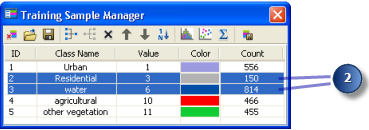
- In the dialog box, click the Histograms button to open the Histograms evaluation window.
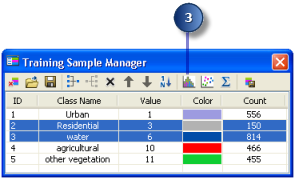
The histograms for the selected classes are displayed in the Histograms window.
- Examine the histograms for each class on all the bands available. Use the vertical scroll bar to show more graphs when more than four bands are available. The histograms of different classes should not overlap. If they do overlap, you need to remove or merge some of the classes.
- Follow the same procedure in steps 3 and 4, but instead, click on the Scatterplots button
 and the Statistics button
and the Statistics button  to open their respective windows. Examine the scatterplots and statistics for different classes. They should not overlap with each other on all the band combinations.
to open their respective windows. Examine the scatterplots and statistics for different classes. They should not overlap with each other on all the band combinations.
- If you removed old training samples and created new ones, repeat steps 1 to 5 to evaluate the new training samples. This process is iterative and should be repeated until you are satisfied with the training sample set.