Available with Spatial Analyst license.
Once the training samples are created, the Interactive Supervised Classification tool allows you to perform a supervised classification without explicitly creating a signature file. Also, this tool accelerates the speed of the classification. Internally, it calls the Maximum Likelihood Classification tool with default parameters. During the classification, it makes use of all the bands available in the selected image layer.
- Create a few training samples if you have not done so already.
Refer to the topic Creating training samples to learn how to create them.
- Click Classification > Interactive Supervised Classification.
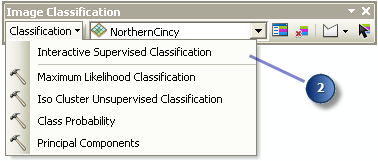
A classification is performed using all the bands of the selected image layer in the Layer list. The result is added to the ArcMap table of contents as a temporary classification layer.
- To save the classified image to disk, right-click the temporary classification layer. In the shortcut menu, click Data > Export Data. Specify the location and name for the output raster. Change the cell size and extent for the output raster in the Export Raster Data window if necessary. Then click Save.