Available with Spatial Analyst license.
During the process of creating and evaluating training samples, you will need to use the tools on the Training Sample Manager dialog box to maintain the list of training samples. For example, you may need to change the class name, value, and color. Also, training samples may need to be merged, deleted, reorganized, and so on. See the following list on how to perform some common training sample management tasks.
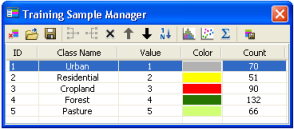
Workflows for managing training samples
Use the tools on the Training Sample Manager toolbar to manage the training samples.
Clearing all training samples
On the Training Sample Manager dialog box, click the Clear Training Samples button  .
.
Loading training samples
- On the Training Sample Manager dialog box, click the Load button
 . A file browser dialog box appears.
. A file browser dialog box appears. - On the file browser dialog box, choose a training sample feature class and click Add.
Saving training samples
- On the Training Sample Manager dialog box, click the Save button
 . A file browser dialog box appears.
. A file browser dialog box appears. - On the file browser dialog box, navigate to the desired location, specify a name for the feature class or shapefile, then click Save.
Merging training samples
- On the Training Sample Manager dialog box, choose two or more training samples that you want to merge.
- Click the Merge button
 . This results in a multipart training sample that contains multiple polygons.
. This results in a multipart training sample that contains multiple polygons.
Deleting training samples
- On the manager, choose the training samples you want to delete.
- Click the Delete button
 .
.
Moving a training sample up or down
- On the manager, choose the training sample you want to move.
- Click the appropriate Up button
 or Down button
or Down button  .
.
Renumber all training samples in ascending order
On the manager, click the Reset Class Values button  .
.
Renumber an individual training sample
- On the manager, click in the Value cell of a row. The cell becomes editable.
- Type the new integer value and press ENTER.
Changing the class name for a training sample
- On the manager, click in the Class Name cell of a row. The cell becomes editable.
- Type a new name and press ENTER.
Changing the display color
- On the manager, click in the Color cell of a class. A color selector is shown.
- Pick a color from the color selector. The color of the training sample is updated in the ArcMap display area and any open evaluation window.