Available with Spatial Analyst license.
The Training Sample Manager is the mechanism for managing training samples. With it, you can edit the class name and value, merge and split classes, delete classes, change display color, load and save training samples, evaluate training samples, and create a signature file.
The manager is accessible from the Image Classification toolbar by clicking the Training Sample Manager button  . The following image shows the dialog box of the manager:
. The following image shows the dialog box of the manager:
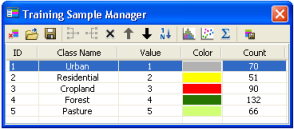
The following table lists all the buttons on the manager and their functions:
| Tool | Tool name | Function |
|---|---|---|
| Clear Training Samples | Clear existing training samples and begin a new supervised classification session. |
|
| Load | Load the training sample set from a feature class. |
|
| Save | Save the training sample set to a feature class. |
|
| Merge | Merge the selected training samples into a single multipart training sample. |
|
| Split | Split a multipart training sample into its individual, component features. Each training sample will now be its own polygon. |
|
| Delete | Delete the selected training samples. |
|
| Up | Move the selected training sample up one row. |
|
| Down | Move the selected training sample down one row. |
|
| Reset Class Values | Renumber class values in ascending order (from 1 to n). |
|
| Histograms | Evaluate the selected training samples with histograms. This button will be grayed out if there is no training sample created, or if the image is stored as a floating-point raster. |
|
| Scatterplots | Evaluate the selected training samples with scatterplots. This button will be grayed out if there is no training sample created, or if the image is a single-band raster. |
|
| Statistics | View statistics for the selected training samples. This button will be grayed out if there is no training sample created. |
|
| Create Signature File | Create a signature file for use in further classifications. |












