Once a task assistant workflow has been created, you can add tools to use with it. In this exercise, you will add the following tools:
- Pan
- Zoom In
- Zoom Out
- Click the New Step button
 on the Task Assistant window.
on the Task Assistant window.
A new step appears in the Task Assistant window.
- Click to highlight New Step.
- Click the Designer tab.
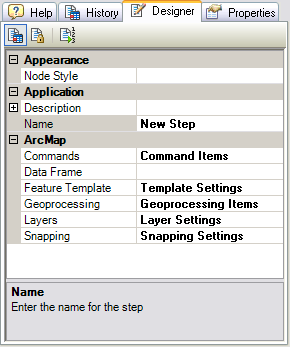
- Click the cell next to Description and type Adds Pan, Zoom In, Zoom Out to Tool Palette.
- Click the cell next to Name, double-click the existing text, then type Navigation Tools.
The Task Assistant window displays the following:
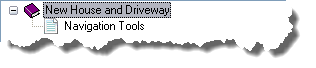
- Click the cell next to Commands and click the ellipsis (...) that appears.
The Command Item Editor dialog box appears.
- In the Categories list, click Pan/Zoom.
- In the Commands list, double-click the following:
- Pan
- Zoom In
- Zoom Out
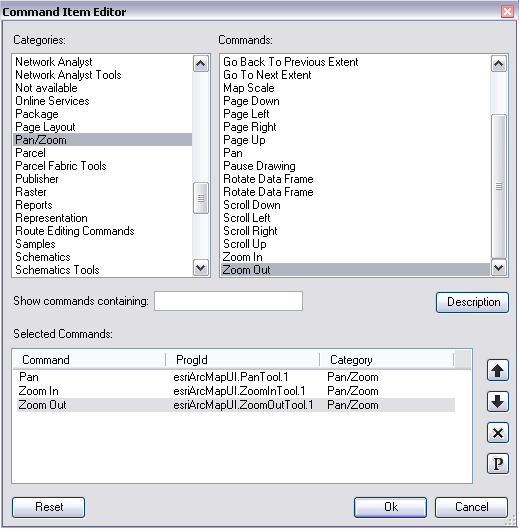
- Click OK to close the Command Item Editor dialog box.
- To review the complete configuration information for the step, press SHIFT and click the step in the Task Assistant window to display the configuration information.
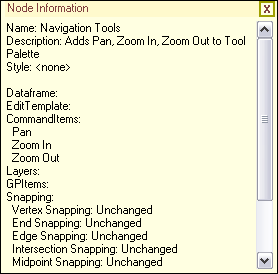
- Click the Close button
 in the upper right to close the window.
in the upper right to close the window.
The tools have been associated with a workflow step. To proceed to the next exercise, click Exercise 4: Adding a step to configure feature layers.