When task assistant workflows are viewed in ArcCatalog, they can also be printed for distribution. You can opt to display check boxes next to each workflow step. Printed distribution allows Task Assistant users to verify the workflow prior to system deployment.
- Start ArcCatalog.
- Navigate to a task assistant workflow file.
- Click the Preview tab.
By default, the Preview drop-down list is set to Workflow. The task assistant workflow is displayed.
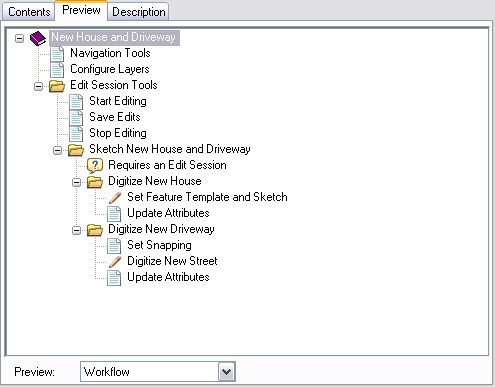
- Click the Preview drop-down arrow and choose Workflow Summary.
This view displays only the step name and step description. The tree view structure of the workflow is reflected with indents.
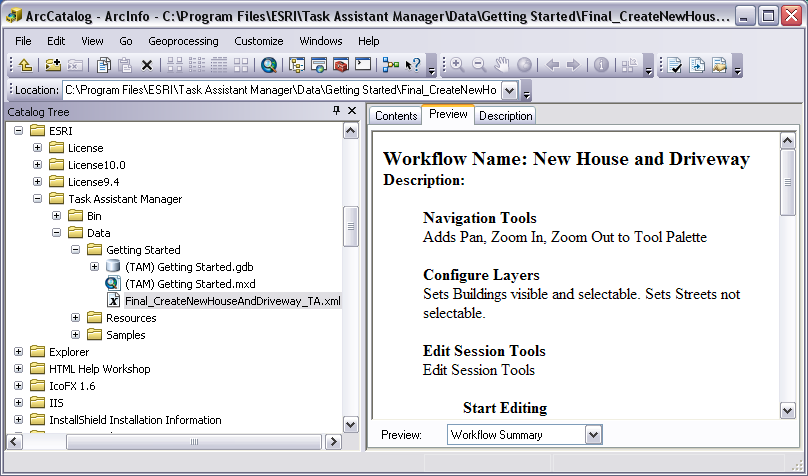
- If necessary, right-click in the Preview tab and click Show with Check Boxes to display check boxes next to each step.
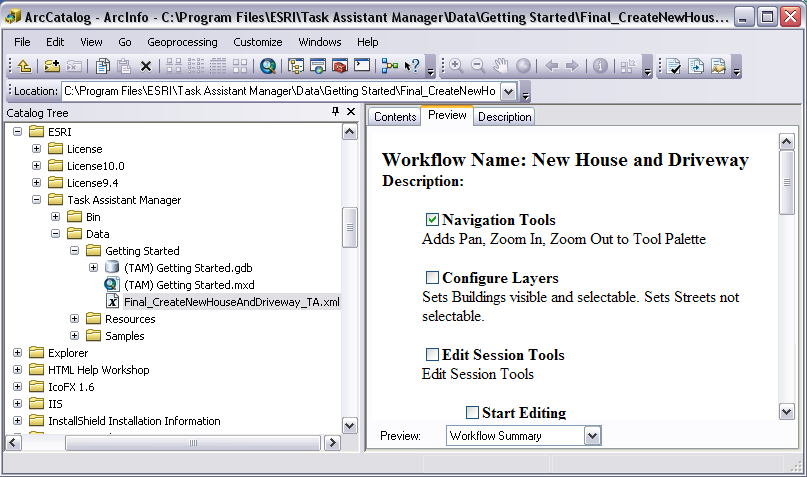
- Do one of the following to print the task assistant workflow:
To print the task assistant workflow
Right-click in the Preview tab and click Print. Choose a printer on the Print dialog box, then click Print.
To preview the task assistant workflow before printing
Right-click in the Preview tab and click Print Preview. Click the Print Document button on the Print Preview dialog box. Choose a printer on the Print dialog box, then click Print.