Available with Standard or Advanced license.
Prerequisite:
- Installation of Workflow Manager—Desktop
- Postinstallation of Workflow Manager completed
- Local connection to database set up
Workflow Manager provides tools for administrators to import a predefined Workflow Manager configuration. The import process will create an Administrator group, AdministratorAccess privileges, and add the current user to the group when a configuration older that version 10.3 is imported and the Clear Database option is used. For more information about the Administrator group, see Users and Groups.
- From the Import/Export menu on the Workflow Manager Administrator window, click Import Configuration.
The browse dialog box is presented for you to navigate to a file location where the configuration file is.
- Browse to the location of the configuration file you want to import.
- Click Open.
- On the Clear database? dialog box, click Yes to overwrite the contents of your existing configuration with this new configuration file.
- With some configuration files, you may receive a conflict resolution dialog box.
When configurations are exported with map documents or extended property tables, Workflow Manager will ask you how you would like to resolve these conflicts.
- Map Documents—By default, map documents will be ignored on import.
- Extended Property Tables—By default, extended property tables will be created if they don't exist.
- Confirm that you want to import.
A message will appear confirming a successful import.
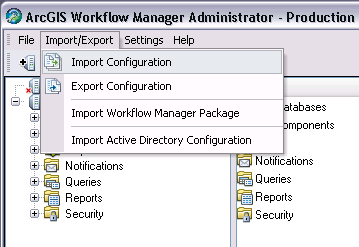
Extended properties table domains will not be imported; this has to be updated by the administrator through ArcCatalog.