Available with Standard or Advanced license.Available with Workflow Manager license.
Job filters allow you to prevent users from seeing jobs that fit either or both of these descriptions:
- Of a certain type
- Assigned to certain groups
These filters are assigned to groups and affect the jobs users are allowed to see and create in the client application.
Creating job filters
Job filters are defined to restrict what users see in the application. These filters are configured using the Administrator application.
- Open the Configuration Manager and connect to your Workflow Manager database.
- Select the Job Filters folder under Security.
- Right-click and click Add Job Filter.
The Job Filter Manager dialog box appears.
- Enter a name and description for the filter.
- Choose the job types that will pass this filter.
Users will be able to create and manage jobs of only these types.
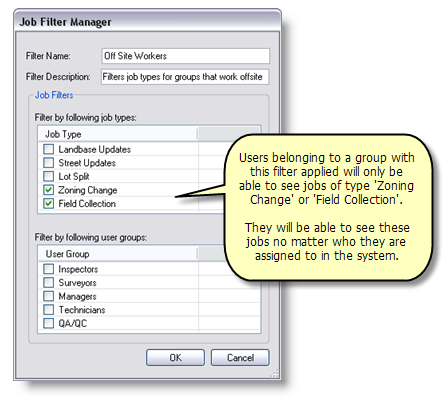
Create a filter that allows users to create and interact with jobs of a certain type. - Choose the user groups that will pass this filter.
Users will be able to see jobs that are currently assigned to these groups or users in the selected groups. They will also only be able to assign jobs to these groups or users in these groups. The AssignAnyJob privilege overrides this setting and allows users that belong to a group with the AssignAnyJob privilege to assign jobs to anyone in the system.
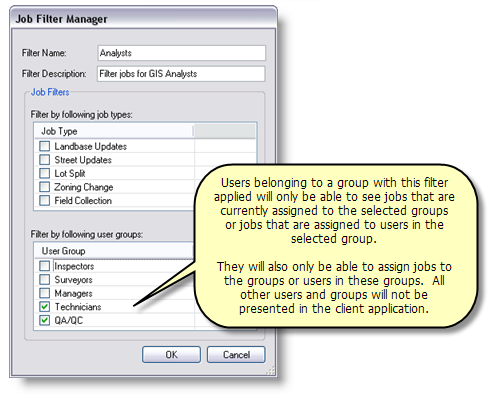
Use the user groups filters to prevent users from seeing jobs that are assigned to users outside their group. - Click OK to save the filter and close the dialog box.
You can create filters that incorporate job type and user group filtering or create multiple filters for each type of filtering your organization requires and assign them each to the groups.
Applying filters to groups
For the job filter to be applied in the client application, you must associate it with a user group.
- Open the Configuration Manager and connect to your Workflow Manager database.
- Select the Groups folder.
- Select the group you want to apply a filter to, right-click, then click Edit Item.
The Group Properties dialog box appears.
- Select the Filters tab.
- Check the check box for the filter or filters you want to apply to this group.
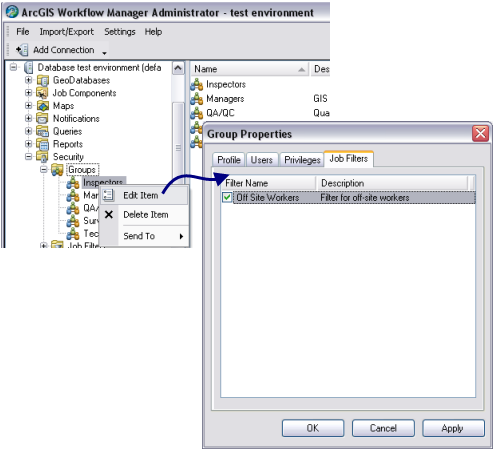
Add one or many filters to a group to restrict its access to jobs in the system. - Click OK to save changes and close the dialog box.
The next time a user belonging to this group opens the client application, the filter will restrict their access to jobs based on the filters applied.