Available with Workflow Manager license.
The area of interest (AOI) is the geographic extent of a job. This helps to confine the unit of work to a geographic area. It also helps managers and users track where edits are in progress to avoid conflicts and prioritize and coordinate activities among many users and user groups. The AOIs for all jobs are stored in a special feature class in the database that is maintained by Workflow Manager.
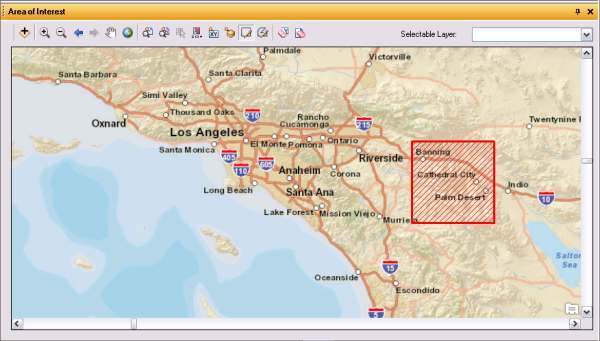
The AOI tab provides many tools to assist in defining the area of interest for a job:
- Add Data Layer
 —The Add Data Layer button is used to add additional data layers to the AOI view.
—The Add Data Layer button is used to add additional data layers to the AOI view. - Zoom In
 —The Zoom In tool allows you to change the current extent to a larger scale.
—The Zoom In tool allows you to change the current extent to a larger scale. - Zoom Out
 —The Zoom Out tool allows you to change the current extent to a smaller scale.
—The Zoom Out tool allows you to change the current extent to a smaller scale. - Zoom To Previous Extent
 —The Zoom To Previous Extent tool allows you to go back to the previous extent.
—The Zoom To Previous Extent tool allows you to go back to the previous extent. - Zoom To Next Extent
 —The Zoom To Next Extent tool allows you to go forward to the next extent.
—The Zoom To Next Extent tool allows you to go forward to the next extent. - Pan
 —The Pan tool allows you to move the current extent to a new area.
—The Pan tool allows you to move the current extent to a new area. - Full Extent
 —The Full Extent button will zoom you to the full extent of the data view.
—The Full Extent button will zoom you to the full extent of the data view. - Zoom To AOI
 —The Zoom To AOI tool updates the current view to the extent of the current AOI.
—The Zoom To AOI tool updates the current view to the extent of the current AOI. - Zoom To New AOI
 —When a new AOI has been created but not yet saved, this tool becomes enabled. Clicking the Zoom To New AOI button updates the view to display the extent of the new AOI.
—When a new AOI has been created but not yet saved, this tool becomes enabled. Clicking the Zoom To New AOI button updates the view to display the extent of the new AOI. - Select a Feature For Single AOI
 —The Select Feature For Single AOI tool is used in conjunction with the Selectable Layer menu. Click a feature present in the selected layer or drag a box around several features to create a larger AOI.
—The Select Feature For Single AOI tool is used in conjunction with the Selectable Layer menu. Click a feature present in the selected layer or drag a box around several features to create a larger AOI. - Select By Attribute
 —The Select By Attribute tool allows you to create a query to select a feature from a data layer.
—The Select By Attribute tool allows you to create a query to select a feature from a data layer. 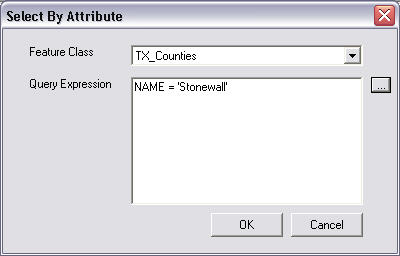
- Get AOI From Source Extent
 —The Get AOI From Source Extent tool will draw an AOI around the extent of a selected source.
—The Get AOI From Source Extent tool will draw an AOI around the extent of a selected source. - Draw Rectangle AOI
 —The Draw Rectangle AOI tool allows you to draw a rectangle to create an AOI.
—The Draw Rectangle AOI tool allows you to draw a rectangle to create an AOI. - Draw Polygon AOI
 —The Draw Polygon AOI tool allows you to create an AOI of any size and shape by clicking once to add a vertex and double-clicking to finish the AOI.
—The Draw Polygon AOI tool allows you to create an AOI of any size and shape by clicking once to add a vertex and double-clicking to finish the AOI. - Clear Existing Selection
 —The Clear Existing Selection tool allows you to clear a feature selected as an AOI before it has been saved.
—The Clear Existing Selection tool allows you to clear a feature selected as an AOI before it has been saved. - Clear AOI
 —The Clear AOI tool allows you remove the currently saved AOI for the job.
—The Clear AOI tool allows you remove the currently saved AOI for the job. - Refresh View—The Refresh View tool allows you to refresh the AOI view.
- Selectable Layer—The Selectable Layer menu determines from which layer features may be selected. The layers in the window are determined by the predefined AOI configuration, as well as any data added via the Add Data button.