Available with Standard or Advanced license.
The job list gives you access to existing jobs in your Workflow Manager system within ArcMap. This allows you to switch between jobs within an ArcMap session.
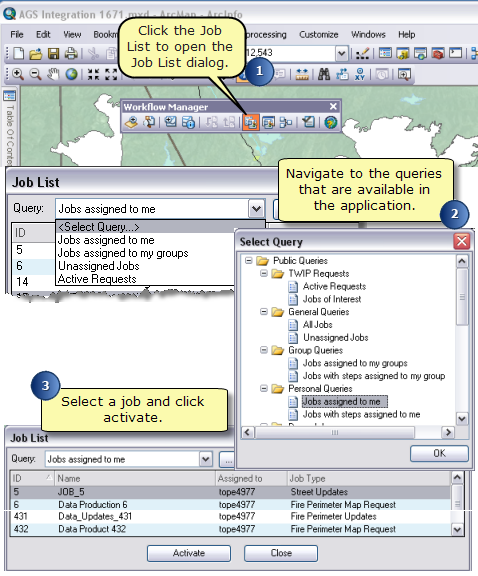
- Start ArcMap and enable the Workflow Manager extension and Workflow Manager toolbar.
- Click the Job List button on the Workflow Manager toolbar.
The Job List dialog box appears.
- Click Select Query on the Query drop-down list.
The Select Query dialog box appears.
- Choose an existing query from the list and click OK.
Jobs that satisfy the query are displayed on the Job List dialog box.
- Select the desired job and click Activate.
The selected job information and workflow are accessible from within ArcMap.
- Click the Job List button to activate another job.