Creating an add-in toolbar
A toolbar is a container for buttons, tools, combo boxes, tool palettes, and menus. Toolbars can be floating or docked in desktop applications, just like any system toolbar provided by Esri. Toolbars can also be activated so they show up when a desktop application is started.
This topic guides you through the process of creating a new toolbar using the Python Add-In Wizard. Before beginning this workflow, make sure that you have created an ArcMap add-in project and specified the project settings. For more information, see Creating an add-in project. This workflow shows you how to create a toolbar for ArcMap; however, there are no differences in creating menus for any of the ArcGIS for Desktopapplications.
Creating a toolbar
Once you have entered the required project settings, click on the Add-In Contents tab. To create a new toolbar, right-click on TOOLBARS and click New Toolbar. The right panel of the wizard will show the properties of the toolbar.
The toolbar must have a caption and ID. The caption is used to give a label to the toolbar. The ID represents the unique name and is used to distinguish between different toolbars. The ID cannot contain spaces. By default, the option to show the toolbar initially when the application starts is checked. You may uncheck this if you don't want to have the toolbar visible when the application starts.
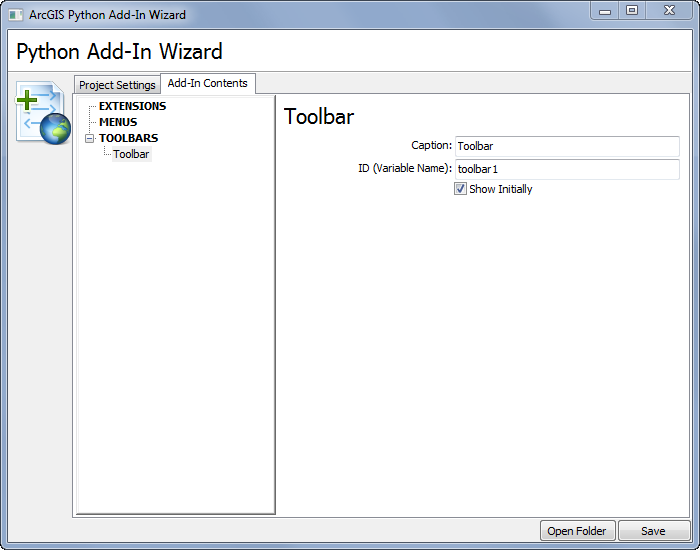
Once you have entered the toolbar properties, you can begin adding new add-ins to the toolbar. Proceed to one of the following topics for information and steps to create add-ins on a toolbar: