If your organization has purchased additional features, you can add them after the initial Mapping and Charting Solutions installation.
Adding installation features
The following steps guide you through the process of installing additional features on Windows Server, Windows 7, and Windows 8:
- Browse to Control Panel > Programs and Features.
- Click Mapping and Charting Solutions 10.3.1.
- Click Change.
The Welcome to the InstallShield Wizard for Mapping and Charting Solutions dialog box appears.
- Click Next.
- Choose the Modify option and click Next.
The Product Selection dialog box appears. The features that are not currently installed have a red X next to their names.
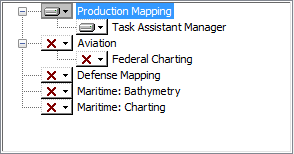
- Click the drop-down arrow to the left of the feature to add and choose one of the following:
- This product will be installed on local hard drive.—Installs the selected feature on the current machine.
- This product, and all components, will be installed on local hard drive.—Installs the selected feature and any subfeatures below it on the current machine. An example of a product with components includes Production Mapping (Atlas).
- Click Next.
The Ready to Modify the Program dialog box appears.
- Click Install.
The Installing Mapping and Charting Solutions dialog box appears with the status. Once the installation process is complete, the InstallShield Wizard Completed dialog box appears.
- Click Finish.
Authorizing the new features
There are two different processes for authorizing the newly installed features, depending on whether your licenses are for concurrent use or single use.
Authorizing features for concurrent use
Concurrent-use products are authorized with the License Server Administrator.
- On the machine where the license manager is installed, open the ArcGIS License Server Administrator by clicking Start > All Programs > ArcGIS > License Manager > License Server Administrator.
- Choose Authorization, click Authorize Now, and follow the on-screen directions.
Authorizing features for single use
Single-use products are authorized using the ArcGIS Administrator.
- Click Start > All Programs > ArcGIS > ArcGIS Administrator.
- Choose Desktop, click Authorize Now, and follow the on-screen instructions.