Merge combines selected features of the same layer into one feature. The features must be from either a line or a polygon layer.
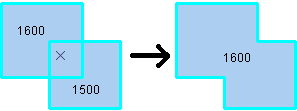
When merging, you choose which feature's attributes are preserved during the operation. When you click an entry on the Merge dialog box, the feature flashes on the map. The features are shown in the list by the name of the layer they belong to and the display expression. The merge policy, if present, does not determine the value of the attributes in the merged feature.
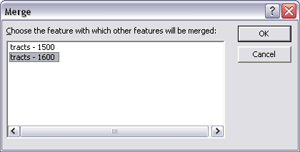
When features are not adjacent, a multipart feature is created. For example, you could merge the individual islands that make up Hawaii to create a multipart polygon feature.
Features that participate in geometric networks can also be merged.
- Click the Edit tool
 on the Editor toolbar.
on the Editor toolbar.
- Click the features you want to merge. The features must be from the same layer.
- Click the Editor menu and click Merge.
- Click the feature that the features will be merged into and will supply the attributes for the merged feature.
- Click OK.