When connecting to a database server and the geodatabases stored on it, you are always connecting directly to the SQL Server Express instance using a Windows-authenticated login. You can connect to database servers that are on a remote computer or that are installed locally.
When you connect to a database server (SQL Server Express instance) from the ArcGIS client, you use SQL Server's connection mechanism. For this reason, you must have the SQL Server client installed on the connecting client computer. You can obtain the SQL Server client from My Esri or from Microsoft.
Additionally, when connecting to a database server and the geodatabases stored on it, you must use a Windows-authenticated login. Windows authentication is a method for identifying an individual user with credentials supplied by the Windows operating system of the user's computer. Therefore, the login with which you log in to the client computer is the login that is used for the connection. This login can be either a local or domain account. When connecting to a remote database server (one on a different computer than the connecting client), use a domain login. When connecting to a local database server (one that is on the same computer as the connecting client), you can use either a domain or a local login. Be aware that if you use a domain login when connecting to a local database server on a computer that is off the network, you may not be able to log in to the database server.
Local vs. remote connections
When connecting to database servers that reside on the same computer as the connecting client application, you can use a local or domain account to log in.
You should use a domain login to connect to the remote database server. A local Windows account on your client machine is not the same login as one created on a remote machine. For example, if your local login is mymachine\myuser, creating a login with the same name on the remote machine, yourmachine, results in this login: yourmachine\myuser. These are essentially two different login names.
If connecting to a remote computer, the database server must be enabled to accept network connections. By default, the Microsoft SQL Server Express instance is set to accept network connections when you use the installation wizard to enable the SQL Server Express instance to store geodatabases. If the ability to accept network connections was disabled in the SQL Server Configuration Manager, it must be reenabled.
Connections from ArcGIS for Desktop
You can connect to the geodatabases stored on a database server either through the Database Server node in the Catalog window or the Database Connections node.
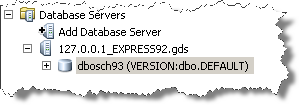
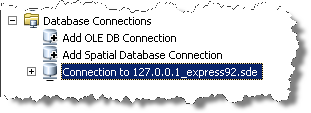
Generally, you connect through the Database Servers node if you must perform administrative tasks that affect the database server or multiple geodatabases on the database server.
If you only need to access the data in one geodatabase on the database server, connect under the Database Connections node.