To split a polygon, use the Cut Polygons tool, then draw a line across the polygon. The cut operation updates the shape of the existing feature and creates one or more new features. If there is no domain assigned to a field, the attribute values are copied from the original feature to the new feature.
When you are splitting polygons, make sure your sketch cuts completely through the selected polygon. Edge snapping often helps ensure that the cut operation is completed successfully.
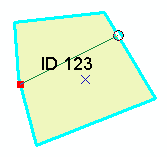

- Click the Edit tool
 on the Editor toolbar.
on the Editor toolbar.
- Click the polygon you want to split.
- Click the Cut Polygons tool
 on the Editor toolbar.
on the Editor toolbar.
- Click the map to create a line that cuts completely through the original polygon as desired.
- To change the shape of the sketch segment, click a construction method type on the Editor toolbar or on the Feature Construction mini toolbar. Segments can be created using a variety of methods—for example, as straight lines, with curves, or traced from the shapes of other features. You can also use keyboard shortcuts or right-click to access a menu of commands to help you place vertices in the sketch.
- Right-click anywhere on the map and click Finish Sketch.
For example, to create the sketch by tracing a line or polygon edge that overlaps the polygon to cut, click the Trace construction method  on the Editor toolbar palette and click and trace along the existing feature. You might use this if you want to split a forest polygon by a stream line that runs through it.
on the Editor toolbar palette and click and trace along the existing feature. You might use this if you want to split a forest polygon by a stream line that runs through it.
 on the Editor toolbar palette and click and trace along the existing feature. You might use this if you want to split a forest polygon by a stream line that runs through it.
on the Editor toolbar palette and click and trace along the existing feature. You might use this if you want to split a forest polygon by a stream line that runs through it.