About buffering features
You are provided with a polygon feature showing one of these research-only locations in the park and will use it to create another feature representing a buffer zone around it. You will select the original research-only polygon and use the Editor menu > Buffer command to create the new feature.
When you click the Buffer command, a dialog box opens allowing you to specify a feature template and buffer distance. Like other measurements when editing, the buffer distance is specified in map units, but you can also give the value in other units by specifying a distance units abbreviation with the value that you enter.
Prerequisite:
The Exercise2.mxd is open and you are in an edit session.
Editing commands that create new features automatically from existing features, such as Buffer, require you to choose the feature template to use when creating the new feature. Similar to clicking a feature template in the Create Features window, choosing a template on these dialog boxes defines the layer where a feature will be stored and the default attributes for the new feature. A buffer feature can be created as either a line or a polygon, so you could see both line and polygon templates listed but no templates for any other types of features.
- Navigate to the Research-only area bookmark. The map zooms to the Goose Creek area of the park. The polygons depict research-only areas.
- Turn off the Streams layer in the table of contents. This makes it easier for you to see and select the correct features.
- Click the Edit tool
 on the Editor toolbar.
on the Editor toolbar.
- Select the southernmost Research areas polygon—the tan-colored one.
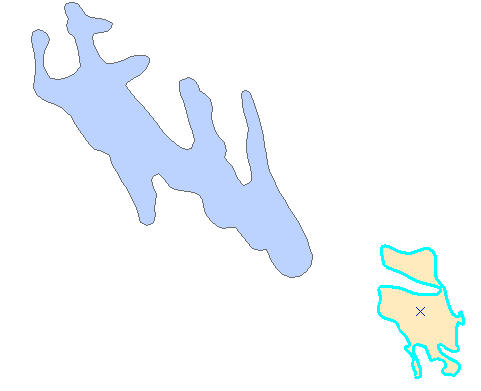
- Click the Editor menu and click Buffer.
- Click the Template button on the Buffer dialog box.
- Click the Buffer zones polygon template on the window.
- Click OK on the Select Feature Template window.
- Type 300 in the Buffer Distance text box. This means a buffer will be created 300 meters (the map units) from the border of the selected polygon.
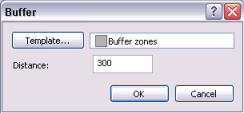
- Click OK.
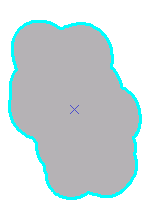
The new 300-meter polygon buffer feature is created using the properties of the Buffer zones feature template. The new feature is selected and is drawn on top of the existing feature.
- To continue to the next exercise, click Exercise 2c: Editing polygon features.
In this exercise, you used an editing command, Buffer, to generate a feature from an existing feature and chose the feature template to use when creating the new feature.