When you are working on top of imagery layers, changing the snapping symbols can make it easier for you to see the snapping pointer and SnapTips. You can access the settings for snapping appearance by clicking the Snapping menu on the Snapping toolbar, then clicking Options.
The easiest thing you can do to improve the snapping display over rasters is to show the background for the SnapTip. This adds a solid fill behind the text, so the SnapTip does not blend in with the raster. In addition, making the font size larger may help you see the SnapTip better. If you want to change the font, color, or background fill, click the Text Symbol button to open the Symbol Selector dialog box. Click the Edit Symbol button if you want to make further refinements to the snapping text symbol's properties.
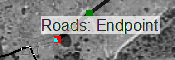
You can also change the color of the SnapTip and the snap symbol that indicates whether you are snapping to an edge, end, or other element. Since the snapping elements are semitransparent, it may be easiest simply to experiment with different colors to find ones that are distinguishable over the imagery.
Feedback on this topic?