Available with Standard or Advanced license.
Control points are added to a parcel fabric for spatial reference and for use in a parcel fabric adjustment. Parcels can be joined or transformed to control points and control points also can be used as the origin points of an origin connection line that starts at a control point origin and ends at the point of beginning of a new parcel.
Parcels can be adjusted to two or more control points in a parcel fabric adjustment. The result is parcels that are accurately georeferenced on the surface of the earth. While parcel dimensions accurately define parcel boundaries in relation to each other, control points, when used in a parcel fabric adjustment, result in accurately defined spatial locations for parcel corner points.
Control points in the parcel fabric are defined by x,y coordinates on a projected grid (a 2-D plane) and, separately, by a z-value representing height above sea-level. Control points do not represent coordinates in a three-dimensional Cartesian coordinate system that defines an actual ground position. The distance computed between two control points in the parcel fabric (using x and y only) is a grid distance. Distance attributes in the parcel fabric are considered to be ground distances. The parcel fabric adjustment uses the z coordinate values on the control points to compute coordinates on the projected grid. Thus all parcel fabric coordinates (including control) are projected coordinates on a grid (2-D plane) and are computed from record distances measured/stored as ground.
Adding control points to the parcel fabric
Control points can be added to the parcel fabric as stand-alone control points that are not connected to the parcel fabric, or they can be added and linked to parcel fabric points. Control points can only be used in a parcel fabric adjustment if they are linked to an existing parcel fabric point. Any point can be linked to a control point if the control point location can be correctly identified with the fabric point location.
Control points are typically located on parcel corner points or at the endpoints of connection/origin lines. When a control point is added and linked to an existing parcel fabric point, the point might not necessarily match the location of the control point. This is because the control point location is more accurate than that of the parcel fabric point location. Even though the control point may not sit exactly on top of the point, it is still linked to the point.
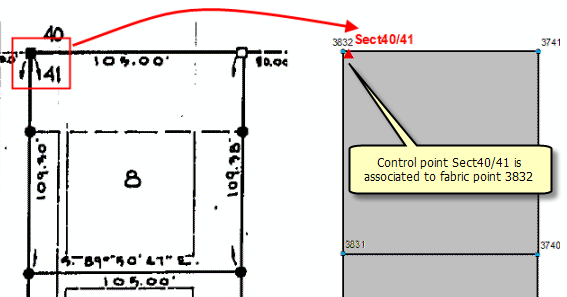
Often, control points do not lie on parcel corner points; for example, they are located on street centerlines. In this case, connection lines can be added from parcel points to the control point locations. You can also use an unclosed parcel to model street centerlines and have the control located on the corner points of the unclosed parcel.
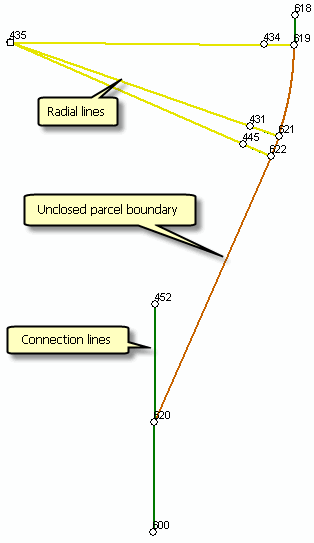
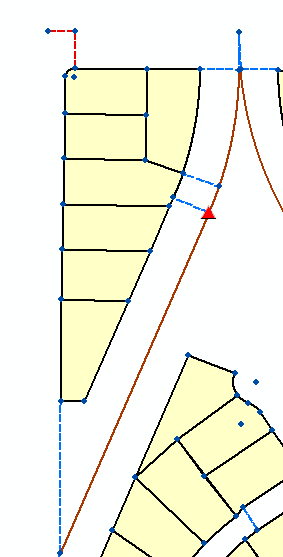
When creating connection lines that connect to a control point, the dimensions of connection can be implied or calculated from the record of survey or plan.
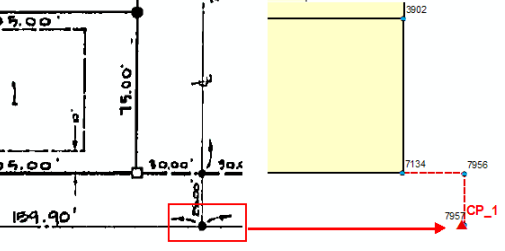
Control points can be manually added, where the coordinates are typed in, or control points can be imported into the parcel fabric. When adding control points manually and individually, the link between a fabric point and a control point can be immediately established. When importing a set of control points, a tolerance or search radius can be specified where the control point is linked to the first fabric point found within the search radius. If no fabric point is found in the search radius, a control point is imported as a stand-alone control point and can be manually linked to a fabric point at any time. Manually linking control points to fabric points is useful when control points are added first and parcels are added later, for example, adding parcels to a new, empty parcel fabric.
Active and inactive control points
Control points can be active or inactive in the parcel fabric. Active control points are turned on in the Control dialog box and are linked to a parcel fabric point. Inactive control points are either turned off in the Control dialog box or are not linked to a parcel fabric point.

Only active control points can be used in a parcel fabric adjustment. Not all of the control points present in an adjustment area need to be used in the adjustment. Deactivating control points is a way to detect and remove potential blunders in the data that may cause an adjustment to fail. The parcel fabric adjustment requires a minimum of two control points; this is called a minimally constrained adjustment. Doing a minimally constrained adjustment helps to detect blunders in the dimensions because the influence of the control point coordinates is minimized. For large adjustment areas, a network of well-distributed control points is recommended.
To add a control point to the parcel fabric, follow these steps:
- In an edit session in ArcMap, zoom to the area where you want to add control points and click the Maintain Control Points tool
 located on the Parcel Editor toolbar.
located on the Parcel Editor toolbar.
- Make sure the parcel fabricPoints sublayer is turned on in the Table Of Contents window.
- On the Control dialog box, click New and click to snap on the corresponding parcel fabric point to which the control point will be linked.
- Optionally, type a new name for the control point in the Control Point Name attribute field .
- If the Easting and Northing values do not match the coordinates of the new control point, click in the fields to edit the current values to match the coordinates of the control point.
- Optionally, populate the remaining attribute fields.
- Click the Update button to add the control point to the list of control points and to the map display.
The Network Point ID attribute field on the Control dialog box is automatically populated with the linked point ID. The Control Point Name attribute field is populated with an autogenerated control point name. The Easting and Northing attribute fields are populated with the easting and northing values of the parcel fabric point. If the point has no height, the Height attribute field remains empty.
Linking control points to fabric points
Control points can be linked and relinked to parcel fabric points using the Match A Control Point To A Point tool  on the Parcel Editor toolbar. Control points are linked to parcel fabric points by snapping on the control point and then snapping on the corresponding parcel fabric point. The Network Point ID attribute is updated with the linked point ID.
on the Parcel Editor toolbar. Control points are linked to parcel fabric points by snapping on the control point and then snapping on the corresponding parcel fabric point. The Network Point ID attribute is updated with the linked point ID.
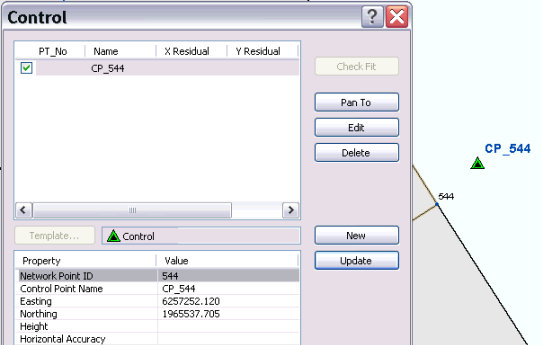
Sometimes, the point ID to which a control point is linked can change. This can happen when a parcel fabric point is merged with another point and the point ID is updated. To edit the Network Point ID attribute, select the control point in the Control dialog box, click Edit to type a new point ID and click Update to save the edits.
Checking the fit of control points
When there are more than two active control points in the map display, you can run a check fit of the control points. The check fit function checks how well the parcel network fits with the control network. Check fit is useful for evaluating how well the parcel network is going to adjust to the control network in a parcel fabric adjustment. .
Check fit computes transformation parameters between the linked parcel fabric point coordinates and the coordinates of the control points. The transformation used is a Helmert transformation. The computed parameters (rotation, shift in x, shift in y, and scale) are then applied to the linked parcel fabric point coordinates to compute temporary new values for the fabric point coordinates. The differences between the newly computed fabric point values and the original control point values are reported as residuals for each active control point. The residuals (dx, dy values) show how well the parcel fabric point coordinates, when transformed to their control point network, fit with that network. Residuals are reported next to each control point on the Control dialog box.
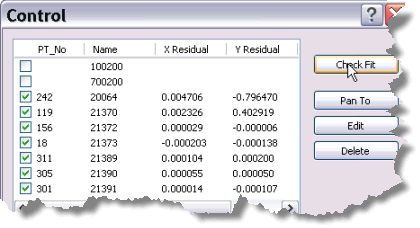
Check fit residuals and the fabric adjustment
It is always good practice to run a check fit on your control points before running a parcel adjustment. The check fit residuals indicate how well the parcel network will fit with its control network. Parcel lines are going to have to adjust at least by the amount of the check fit residuals in the adjustment. Therefore, check fit residuals can be used as a guideline for setting adjustment tolerances on the Adjust Coordinates dialog box. For example, the control network may be offset by 20 feet from the parcel network, but 20-foot adjustment tolerances are not necessary for the adjustment to succeed.
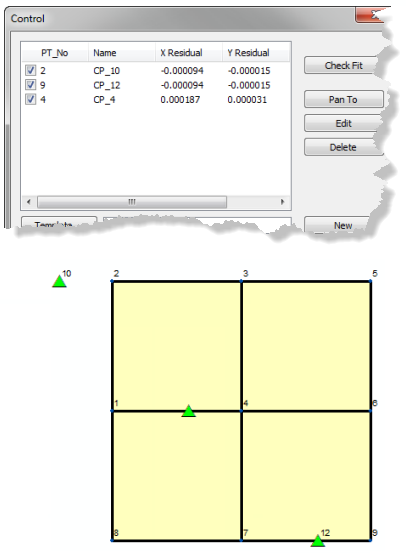
Large, inconsistent check fit residuals indicate that the parcel network does not fit well with the control network. It is not recommended that a parcel fabric adjustment be run on parcels that have large check fit residuals on their associated control points. The adjustment will most likely fail because parcel lines will need to adjust using large tolerances to fit with the control network. Adjustment tolerances should not be large for the adjustment to succeed. This will result in poor, unreliable results. The parcel network below (slightly exaggerated) does not fit well with the control network and this is confirmed by the large, inconsistent check fit residuals.
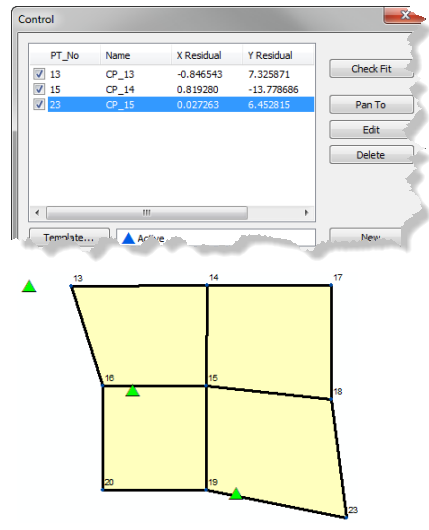
If you know that the parcel fabric has fairly good measurement precision and is devoid of blunders, any erroneous or incorrectly identified control points will show large residuals when running a check fit. If you know your control point coordinates are sound, large residuals will most likely indicate a blunder surrounding the associated fabric point coordinate. If the source of the higher residual is not immediately apparent, you can choose to remove the control point from the adjustment. If there is a blunder in the parcel data surrounding the associated fabric point, the blunder will be exposed in the adjustment.
If a check fit is run after an adjustment, residuals for active control points will be zero because all the linked fabric points have been transformed into the control point coordinate system during the adjustment.