Available with Standard or Advanced license.
A natural boundary is a parcel boundary that is formed by a natural feature. The most common example of a natural boundary is the bank of a river bed.
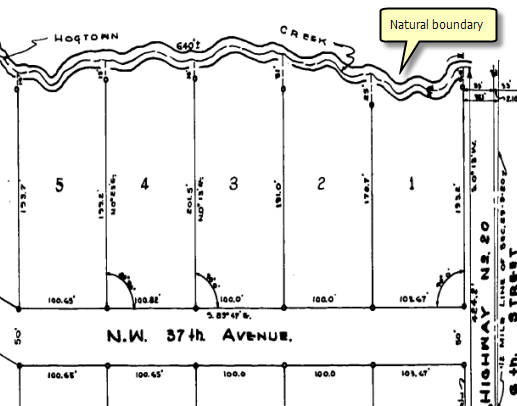
In the parcel fabric, natural boundaries are referred to as line strings and can be created using the Line String  located on the Parcel Details dialog box.
located on the Parcel Details dialog box.
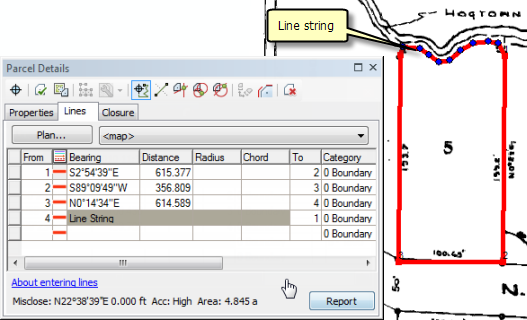
- In an edit session in ArcMap, create a new parcel and begin traversing in your parcel lines.
- To traverse in the natural boundary, click the Line String
 tool on the Parcel Details dialog box and begin digitizing in your natural boundary.
tool on the Parcel Details dialog box and begin digitizing in your natural boundary. - If the line string does not end on an existing parcel point, right-click and click Finish Digitizing to finish digitizing the line string.
- To edit a line string, click the Bearing field of the line string row in the Lines grid and click the Line String tool on the Parcel Details dialog box.
To create a new parcel with a natural boundary, follow these steps:
All segments digitized are represented as a single line string in the lines grid.
Vertices will become visible on the line string parcel boundary. You can click a vertex to drag the vertex and modify the line string shape.
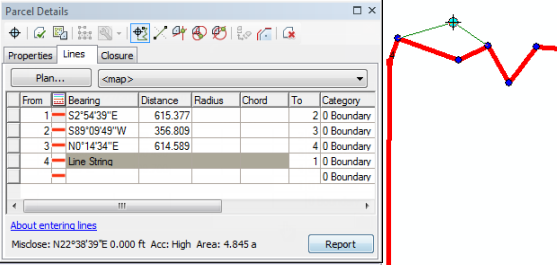
You can also right-click the line string to add vertices and delete vertices.