Available with Standard or Advanced license.
When the Local Government Information Model is enabled on a parcel fabric, the parcel fabric layer is displayed and symbolized using the Local Government Information Model configuration. Annotation is managed and displayed in the Tax Lines Anno layer. The Tax Lines Anno layer references the ParcelDimensions annotation class, which is feature linked to parcel fabric lines. The ParcelDimensions annotation class is created when the parcel fabric is enabled with the Local Government Information Model. If you have an existing lines feature-linked annotation class, the Enable Fabric Information Model wizard detects this annotation class and uses it instead of creating a new one.
Annotation in the Tax Lines Anno layer is derived from the Distance, Bearing, and Radius attributes on the parcel fabric Lines table and is displayed at a 1:1,200 scale. To view a summary of how annotation is defined, right-click the layer and click Properties. On the Layer Properties dialog box, click the Annotation tab.
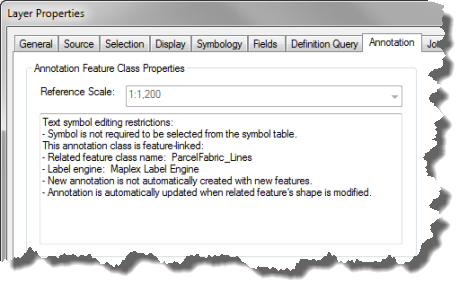
Annotation editing behavior
Annotation editing behavior is defined under the Annotation tab on the annotation Feature Class Properties dialog box. It is recommended that new annotation not be created when new parcels are added. In the Catalog window, right-click the ParcelDimensions feature class to open the annotation Feature Class Properties dialog box. Under the Annotation tab, make sure Create annotation when new features are added is unchecked.
Modify the annotation expression
The annotation class expression displays bearing, distance, and curve parameter values on parcel lines. Annotation is displayed for nonhistoric boundary (category = 0) and road frontage (category = 5) parcel lines. By default, the expression only displays distances on parcel lines. You can customize how dimensions are displayed by modifying the annotation expression:
- In the Catalog window, right-click the ParcelDimensions annotation class and click Properties to open the Feature Class Properties dialog box.
- Under the Annotation Classes tab, click SQL Query to change which parcel lines are annotated.
Currently, annotation is displayed for nonhistoric boundary (category = 0) and road frontage (category = 5) parcel lines.
- Under the Annotation Classes tab, click Expression to open the Label Expression dialog box.
- If necessary, edit the annotation description to change how the annotation is displayed:
Display bearings.
Change ShowBearing = 0 to ShowBearing = 1.
Change the minimum line distance on which both bearings and distance annotation is displayed.
Change MinDistBearing = 20 to a new line distance value.
Specify how curve dimensions are displayed.
Set CurveDisplay = 1, 2, 3 or 4. Use 1 for radius, 2 for radius and arclength, 3 for radius and chord, and 4 for radius and central angle.
Change the minimum line distance on which dimensions are hidden.
Change HideDimensions = 5 to a new line distance value.
- If necessary, click Placement Properties to change how annotation is placed.
By default, the annotation expression shows distance values on parcel lines. If the ShowBearing flag is set to 1, the expression displays both bearings and distances on parcel lines.
Edit annotation using the Attributes window
When an annotation feature is selected in ArcMap using the Edit Annotation Tool  , additional tabs for editing annotation become available in the Attributes window. Under these tabs, you can quickly update annotation display properties and attributes.
, additional tabs for editing annotation become available in the Attributes window. Under these tabs, you can quickly update annotation display properties and attributes.
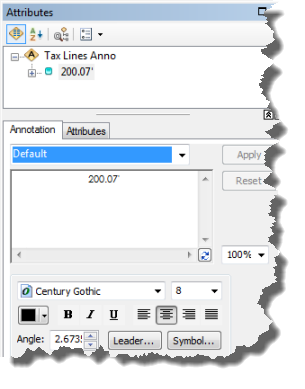
Change annotation symbology
You can change the default text color of the map annotation to make the text more visible on the map:
- Double-click the Tax Lines Anno annotation layer to open the Layer Properties dialog box.
- Under the Symbology tab, choose Substitute test symbol colors with this color and click the color palette on the right to choose a color.