Available with Standard or Advanced license.
When the Local Government Information Model is enabled on a parcel fabric, parcel types, attributes, and domains that reflect the editing requirements of Local Government parcel maintenance are added to parcel fabric tables. The parcel fabric layer is displayed and symbolized using the Local Government configuration, and the parcel fabric can be used in efficient and automated parcel editing workflows.
Search using the Find tool
The Find tool  located on the Tools toolbar allows you to search for features using an attribute value or a portion of an attribute value. When entering a portion of an attribute value, the Find tool will return a list of features that contain that value in any of the field's attributes. You can search all the layers in the map or you can search a specified map layer.
located on the Tools toolbar allows you to search for features using an attribute value or a portion of an attribute value. When entering a portion of an attribute value, the Find tool will return a list of features that contain that value in any of the field's attributes. You can search all the layers in the map or you can search a specified map layer.
Learn more about the Find tool
You can use the Find tool to search for parcels in the Local Government Information Model enabled parcel fabric layer in ArcMap. If you are searching for tax parcels, you would search using the Parcel Identification Number (PIN) attribute field in the Tax Parcels map layer.
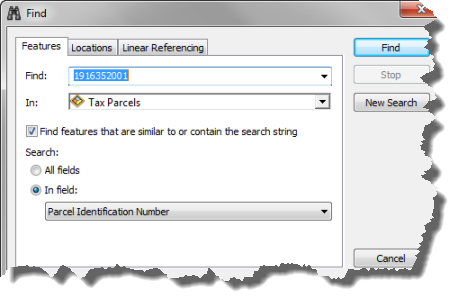
When entering a portion of a parcel PIN, the Find tool will return a list of parcels that contain that value in their PIN. For optimal search performance in the map template, it is recommended that you enter the whole attribute value (the whole parcel PIN), and specify the specific parcel layer in which to search, for example, the Tax Parcels map layer.
Search results are displayed in a new window pane at the bottom of the Find dialog box. Right-click a row result to zoom to or pan to the parcel.
Search using an address
The Locations tab on the Find dialog box allows you to search for features using an address together with an address locator. You can search for parcels based on a typed street address. Select an address locator, for example, 10.0 North America Geocode service and type the street address of the parcel or parcels you want to find in the Single Line Input text box. You can type the whole address or a portion of the address, for example, 1184 Copperwood Dr. Once you have typed the address, click Find to perform the search.
Search results are displayed in a new window pane at the bottom of the Find dialog box. Right-click a row result to zoom to or pan to the parcel.
Search using the parcel plan
You can search for a parcel by zooming to or panning to the area of the parcel's plan (not the system default <map> plan).
The parcel fabric plan represents the legal document recording a parcel merge, subdivision, and so on. Parcels are created in plans. Plans are managed in the Plan Directory dialog box, which is opened by clicking Parcel Editor > Plan Directory.
You can create a new plan by clicking Create Plan on the Plan Directory dialog box. When setting the Accuracy category for a plan, all parcels in the plan will inherit that accuracy value. If you don't want to use plans, you can create parcels in the system default <map> plan.
To search for a parcel using its plan:
- Click Parcel Editor > Plan Directory on the Parcel Editor toolbar.
- On the Plan Directory dialog box, scroll to find the plan containing the parcels you want to zoom to.
- Right-click the plan and click Zoom To Parcels or Pan To Parcels.