You can work with KML in both ArcGIS for Desktop and ArcGIS for Server.
ArcGIS for Desktop
In ArcGIS for Desktop you can convert KML to ArcGIS data using the KML To Layer tool. The output of the KML To Layer tool is a geodatabase containing all features and imagery from the source KML, and a layer file that maintains the symbology of the source KML (add this layer file to ArcMap to view the converted KML in its original symbology). In addition to the KML feature and imagery data and symbology, several other properties of the KML will also be included in the converted ArcGIS data, including pop-up information, snippets, and other attributes. After performing this conversion, you can use the geographic data from your KML in the same ways you would any other GIS data—edit, analyze, and map it.
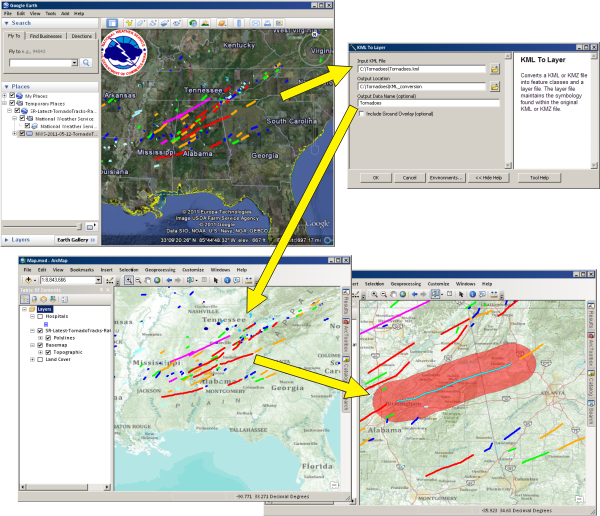
You can create KML from any of your data layers and maps using the Layer To KML and Map To KML tools. KML created by these tools will be a snapshot of your data and map at the point in time the KML was created. After creating the KML, you can share it with others who can view it in an application like Google Earth or ArcGIS Explorer.
Learn more about creating KML from ArcGIS data
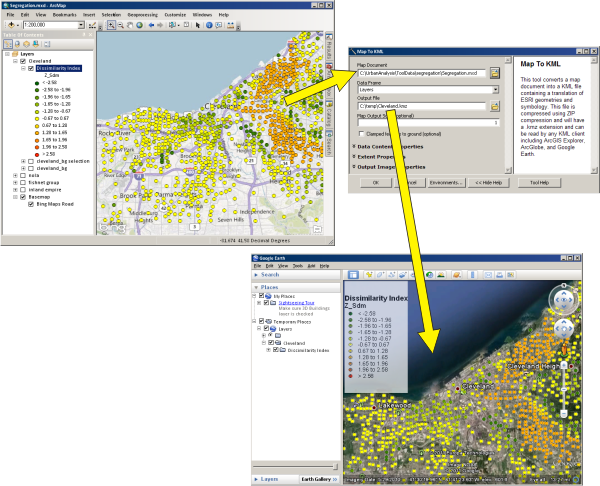
You can also create KML from a multipatch feature class using the Multipatch To COLLADA tool. This allows for detailed 3D GIS models with textures to be converted to KML.
ArcGlobe can natively view KML using the KML toolbar; a conversion step is not required to display the KML data. However, to edit or use the KML with geoprocessing tools it must first be converted to ArcGIS data using the KML To Layer tool. Learn more about displaying KML in ArcGlobe
KML is also one of the many formats supported by the ArcGIS Data Interoperability extension for Desktop . Use the Quick Import and Quick Export tools to convert between ArcGIS data and KML.
ArcGIS for Server
Just as you can create KML from your maps and layers in ArcGIS for Desktop, you can also create KML from your map and image services in ArcGIS for Server. This process involves authoring maps in ArcGIS for Desktop, publishing the service with KML capabilities enabled, then making the service available for others to view.