This topic describes how the current version of ArcGIS for Desktop can be used with a Metadata Service hosted by a previous version of ArcIMS.
Relationships establish links between metadata documents that describe related resources. With relationships, finding metadata for one resource with a search can lead you to other resources in which you might also be interested. For example, you might establish a relationship between metadata for a maps that cover adjacent areas.
When you create relationships between documents one at a time, the relationship is only established in one direction. That is, if you select image A and create a relationship to image B, image B won't also have a relationship to image A.
- Connect to the ArcIMS Server that hosts the Metadata Service you want to modify.
- Double-click the Metadata Service
 .
.
If the service's icon does not show a hand holding a pencil
 , you don't have permission to publish to this Metadata Service, and you won't be able to complete this task.
, you don't have permission to publish to this Metadata Service, and you won't be able to complete this task. - Double-click the ArcIMS metadata folder that contains the related documents, if appropriate.
- Right-click the ArcIMS metadata document
 to which you want to add a relationship.
to which you want to add a relationship.
- Click Properties.
- Click the Related Documents tab.
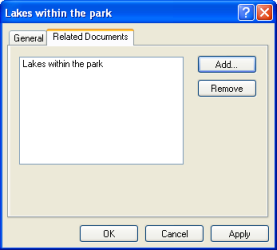
- Click Add.
The Add Related Document dialog box opens.
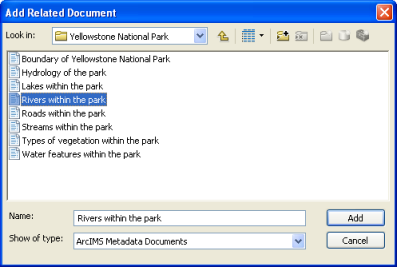
- Navigate to and click the related ArcIMS metadata document, then click Add.
The related document appears in the list.
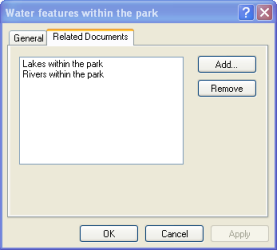
- Click OK.